Art Department
Photoshop Bonanza
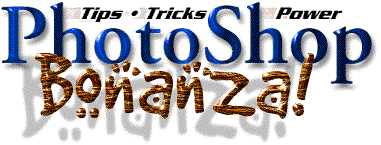
Since we are reviewing Photoshop 4.0 this issue, the ATPM team decided to make a Photoshop bonanza
tips article. Enjoy Photoshoping and don't miss the last tip!
Zoom
Press Command-Spacebar to temporarily access the zoom tool. To zoom out, press Option-Spacebar.
Or, you can permanently select the zoom tool by pressing the Z key.
Resetting settings
To reset the settings inside many of Photoshop's dialog boxes, press the Option key to change the Cancel
button to Reset, then click on the Reset button to bring back the original values. You can also press
Option-Escape, or Command-Option-period.
Layers
In Photoshop 4, the layering shortcuts have been reassigned. Command-] moves the selected layer to
the top of the stack. Command-[ moves the layer to the bottom of the stack, just above the background
layer. Command-Shift-] and Command-Shift-[ nudge the layer up or down one level.
Web Graphics
When you save an image in the JPEG format, Photoshop offers you basic quality settings. It is generally
accepted that the best quality setting for web graphics is Medium, because it packs a fair amount of
image quality into a very small file size. The problem with the Medium setting, however, is that it
makes your images impossible to edit. If you open a Medium JPEG image, make some changes, and save
it again, it looks like garbage. So always keep a backup of the image in another format. Do all your
editing in that file and save it to JPEG only when you're ready to upload it to your site.
Groups
Photoshop 4 offers a way to combine layers into clipping groups. You can group the active layer with
the one directly below it by pressing Command-G. If the active layer is linked to other layers, you can
group all of them together by pressing Command-G. To break up a group, press Command-Shift-G.
Print
If you see an exclamation point in the Color Picker dialog box, Photoshop is telling you that the color
falls outside the CMYK gamut. To bring the color back inside the printable range, click on the little
swatch below or to the right of the exclamation point.
Guide
To turn off the snap of your guides without hiding them from view, press Command-Shift-semicolon.
To both hide and deactivate the guides, press Command-semicolon. To move a guide when any tool
besides the move tool is active, Command-drag the guide. Finally, to lock the guides, press
Command-Option-semicolon.
Units
You can alter the rulers and the unit of measure used in Photoshop by double-clicking on a ruler in the
image window.
Info
To quickly view the dimensions and resolution of an image, Option-click on the preview box in the
lower left corner of the image window (to the right of the zoom display in Photoshop 4).
Numeric Transform
To numerically move, scale, rotate, or skew a selection, press Command-Shift-T to display the
Numeric Transformation dialog box. As with the color-correction dialog boxes, you can press the
Option key while choosing the Numeric Transformation command to reinstate the last settings you
applied. Also try Command-T.
Cursors
If a cursor intrudes on your ability to see the image, press the Caps Lock key. This key switches to the
so-called precise cursors, which typically appear as tiny crosses.
Brushes
To edit a brush in the Brushes palette, double-click on it. To create a new brush, click in the empty
area below the brush icons. To delete a brush, Command-click on it.
Tracing
Few folks realize this, but Photoshop is good at automatically tracing paths. To convert the selection to
vector-based paths, switch to the Paths palette and click on the dotted circle icon.
Hiding Palettes
You can hide and show all palettes by pressing Tab.
To hide or show all the palettes except the toolbox, press Shift-Tab.
Hiding Selections
To hide selections simply press Command-H.
Easter Egg
Try the following:
1) Press Command as you choose "About Photoshop..." in the Apple menu.
2) Press Command-Option as you choose "Palette options..." in the layers palette sub-menu.
![]() Copyright © 1997 Jamal Ghandour, <jghandour@atpm.com>. Jamal Ghandour,
is a "Senior Graphic Designer" and "Computer Section Manager" at
CSS & GREY(Kuwait). He also works as "Creative Art Director" at Swiftel
international communications.
Copyright © 1997 Jamal Ghandour, <jghandour@atpm.com>. Jamal Ghandour,
is a "Senior Graphic Designer" and "Computer Section Manager" at
CSS & GREY(Kuwait). He also works as "Creative Art Director" at Swiftel
international communications.
Also in This Series
- Burning Your Own Music CDs · December 1999
- PDFs · July 1999
- Batch Processing · April 1999
- The Path · March 1999
- Web Buttons · February 1999
- QuarkXPress Trapped · December 1998
- Removing Moiré · November 1998
- HTML Editors · October 1998
- Photoshop Actions · September 1998
- Complete Archive
Reader Comments (0)
Add A Comment