| Switched Ethernet |
| Ethernet for more than two computers |
| Crossover Ethernet |
| Ethernet for two (and only two) computers |
| AirPort (wireless) |
| Apple's AirPort and other wireless network options |
| Home Phone Lines |
| Products that use home phone lines to create a network |
| LocalTalk-Ethernet |
| Connecting LocalTalk networks to Ethernet |
| Two-Mac LocalTalk |
| LocalTalk networks for two (and only two) Macs |
| 3+ Macs LocalTalk |
| LocalTalk networks for more than two Macs |
Ethernet is the most-used method of Macintosh networking and all new Macs sport an Ethernet port, but the longevity of Macs mean there's still a bunch out there with serial ports (i.e., LocalTalk support) but no Ethernet. New iMacs and G4s lack serial ports, so can't network directly with older LocalTalk Macs and printers. Fortunately, there are ways to make these LocalTalk devices work with an Ethernet network. This page addresses the currently-available LocalTalk-to-Ethernet options.
Hardware LocalTalk-to-Ethernet Bridge: Proxim's iPrint LT
For new iMac or G4 owners who need LocalTalk network or printing access, a hardware bridge is the main option, since your Mac lacks serial ports. Proxim makes the iPrint LT to serve this audience. The iPrint LT connects directly to the Ethernet and LocalTalk networks or devices, creating a seamless bridge between them.
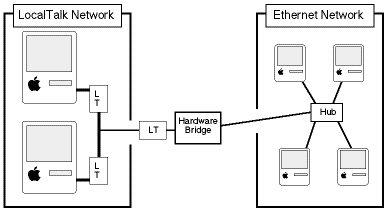
The iPrint LT supports up to 8 LocalTalk Macs and printers and requires no additional software. See the Macintosh Products section of Proxim for more info and pricing.
Software LocalTalk-to-Ethernet Bridge: Apple's LocalTalk Bridge
Software bridges require that one of your network Macs have both LocalTalk and Ethernet access. You then install the bridge on that Mac and it handles the translation of network data.
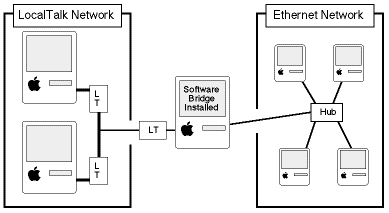
The downside is that you need to leave the Mac on, since it's handling the network translation. LocalTalk Bridge is a free download from Apple.com, but hasn't been updated for a few years and may have compatibility problems with newer Macs. If you have a Mac that can use both networks, it's probably worth trying LocalTalk Bridge first, since it won't cost you anything. If it doesn't work, then you can use a hardware bridge instead.
New Mac, Old Printer
Many new Mac users want to use their old printer with the new Mac, but don't know how to do it. Your options depend on the printer and whether it includes Ethernet support, LocalTalk support, or no network support.
Ethernet-ready Printers
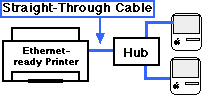 Printers
that have Ethernet ports can connect directly to an Ethernet hub or switch
using normal Ethernet cable, the same as an Ethernet-ready Mac. You then
name and configure the printer using its included software.
Printers
that have Ethernet ports can connect directly to an Ethernet hub or switch
using normal Ethernet cable, the same as an Ethernet-ready Mac. You then
name and configure the printer using its included software.LocalTalk-ready Printers
If your printer requires that AppleTalk is active in order to print and you connect your printer to the same port listed in the AppleTalk control panel, you have a LocalTalk printer. LocalTalk printers can use a hardware or software bridge to an Ethernet network in the same manner detailed above for Macs. Again, if your Mac doesn't have serial ports (iMac, G4, etc.), a hardware bridge is your only option.
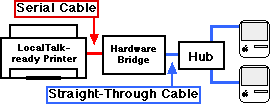 Using a hardware bridge is as easy as plugging the printer into the LocalTalk
port, then connecting the Ethernet Mac or network to the bridge's Ethernet
port. Then use a network Mac to name and configure the printer using its
included software.
Using a hardware bridge is as easy as plugging the printer into the LocalTalk
port, then connecting the Ethernet Mac or network to the bridge's Ethernet
port. Then use a network Mac to name and configure the printer using its
included software.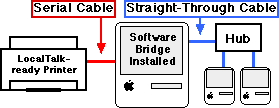 For a software bridge, plug the printer into its usual port on the bridging
Mac, then connect the Mac's Ethernet port to the network. Turn on the software
bridge, then use a network Mac to name and configure the printer using its
included software.
For a software bridge, plug the printer into its usual port on the bridging
Mac, then connect the Mac's Ethernet port to the network. Turn on the software
bridge, then use a network Mac to name and configure the printer using its
included software.Apple-brand Printers
If you have an Apple-brand printer (LaserWriter, StyleWriter, or ImageWriter) that lacks LocalTalk or Ethernet support, see the Apple-brand Printers page for your network sharing options
Other-brand Printers
For help with non-Apple printers that lack LocalTalk or Ethernet support, see the Other Printers page.