| Mac File Sharing |
| Transferring files with your Mac's built-in software |
| Mac-to-PC Sharing |
| Products that allow Macs to swap files with PCs and vice versa |
| FTP File Transfer |
| Setting up an FTP server for Mac or PC file sharing |
| File Backup |
| Using a network to back up your files |
File Transfer Protocol (FTP for short, which makes this page's title rather redundant) is a no-frills way to get files from computer A to computer B, regardless of the computer platform (Mac, PC, Unix, etc.). The strength of FTP is this ability to transparently work across platforms and distance (across the Internet, for example), but the interface is usually limited to a text list of files and folders, which is less intuitive than Mac File Sharing.
What you need
You need an existing network before you can start making FTP transfers, so see the Network Setup section first if you don't already have one.
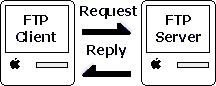 You need an FTP client and FTP server for FTP file sharing. The client makes
requests and the server responds, usually by sending a file. (In Mac File
Sharing, the client-server connection is transparent--a peer-to-peer
connection.)
You need an FTP client and FTP server for FTP file sharing. The client makes
requests and the server responds, usually by sending a file. (In Mac File
Sharing, the client-server connection is transparent--a peer-to-peer
connection.)For this example, we'll set up FTP server software and see some client options. You can actually set up server and client software on every computer if you like, which is functionally similar to Mac File Sharing but a little more work.
Configuring TCP/IP
Choose a Mac to act as your FTP server (the one with the files you want to share), and open its TCP/IP control panel.

Close the TCP/IP control panel to save and enable the new settings. Perform the same steps on the Mac that will run the FTP client software, but add one to the last number of the IP address (i.e., 192.168.1.2), because each IP address in a network needs to be unique. The subnet mask is the same.
FTP Server: CrushFTP
CrushFTP is a $25 shareware Java FTP server that offers a free trial version suitable for our example. Since it uses Java, it will run on any compatible platform, including Mac OS 7.6+ and Mac OS X. Download CrushFTP, then open it to start the server setup.
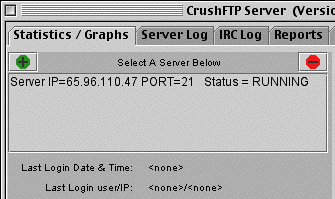 The
main server window shows your Mac's IP address and status (running or stopped).
If you use a router for Internet access, this address may not be valid for
transferring files to other "local" computers. Check the TCP/IP
control panel to verify that you're using the local IP address (which will
probably start with 192.168).
The
main server window shows your Mac's IP address and status (running or stopped).
If you use a router for Internet access, this address may not be valid for
transferring files to other "local" computers. Check the TCP/IP
control panel to verify that you're using the local IP address (which will
probably start with 192.168).  If
you want to control access to your files based on the person connecting,
set up a new user from the menu option. Set a name and password for the
user and customize the welcome message, if necessary. You can allow anonymous
logins to the server instead, which will eliminate the need for specific
users but is less secure.
If
you want to control access to your files based on the person connecting,
set up a new user from the menu option. Set a name and password for the
user and customize the welcome message, if necessary. You can allow anonymous
logins to the server instead, which will eliminate the need for specific
users but is less secure. 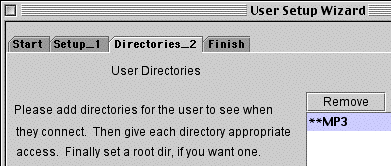 Move to the next step to select the default directory for this user. This
the the "root" folder for this user (they won't be able to files
outside this folder).
Move to the next step to select the default directory for this user. This
the the "root" folder for this user (they won't be able to files
outside this folder).FTP Client Programs
There are many, many FTP clients out there. Even web browsers have FTP client functionality, although it's usually limited to file download. For a list of available FTP client programs, see a file archive site like VersionTracker.com and search for FTP in the title or description.
Moving files around
Once the client is installed and open, create a new connection to the FTP server's IP address with the username and password for the account you created on the server. (If you allowed anonymous connections, you can omit the name and password.) You should see a list of files and folders from the default folder for this account.
File formats on a mixed platform (i.e., Mac & Windows) network
Just because you can transfer files from one platform to another doesn't necessarily mean you can easily use them. Some files work equally well on both, such as most picture formats, some music formats, and some word processing formats. Application-specific files, however, may not work unless you have the same application on both computers. If your file works on one platform but not the other, see if the application that created the file can save in a more generic format, like Rich Text Format or Text for word processing or PNG, GIF, or JPEG for graphics. You should then be able to find a program on the other platform that can use the file.