How To
Setting up a Hardware Router
Short-term effort: Minimal
Long-term effort: Minimal
Required equipment: Router (like the SMC Barricade), one Ethernet cable to connect the router to the modem, one cable for connecting each computer to the router
Getting Started
The first step is plugging everything in. Most home routers will be like my SMC Barricade, with four 10/100-BaseT Ethernet ports and one WAN (Wide Area Network) port. First use the specified Ethernet cable (mine was included with the router) to connect the cable/DSL modem port to the WAN port. Some routers use a crossover cable for this connection, others use straight-through. Check the router documentation to be sure.
After connecting the router to the modem, connect each computer to the router. Plug the router in and turn the power on. You should see the status light appear for each connected port on the router.
Note: This article assumes that you’re using a hardware router to share a high-speed Internet connection (cable or DSL), but some routers also have a phone jack for connection to a dial-up modem. Other than connecting the modem to the router’s phone jack, the setup steps should be the same.
Software
In order to use the DHCP services common to most hardware routers, you need to have Open Transport installed and enabled on your Mac. This is probably already installed if you’ve been using your high-speed Internet connection, but you can check the Apple Software Updates site to make sure you have the proper software.
Configuring the Router
Most hardware routers use Web-based configuration, to allow for use by Macs, Windows, or whatever. Open your browser and connect to the address mentioned in the manual (192.168.123.254 for the Barricade). You should see the following screen.
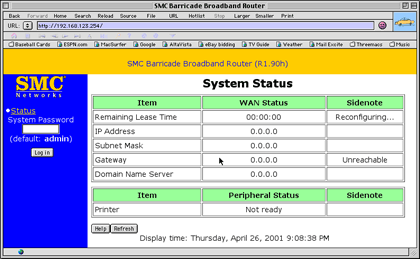
Many Internet providers record your computer’s Ethernet hardware address (also known as the MAC address, but nothing to do with Macintosh), so that only that computer can use the high-speed service. If this is the case with your provider, do the configuration from the Web browser on the computer you’ve used to connect to the Internet. Log in, then select Toolbox. Push the Clone MAC button to copy the original computer’s Ethernet address, which will tell the router to act like your normal computer. (You don’t need to do this if your provider doesn’t track your MAC address.) The button will change to Restore MAC, which you will need if you want to restore the router to its original MAC address later.
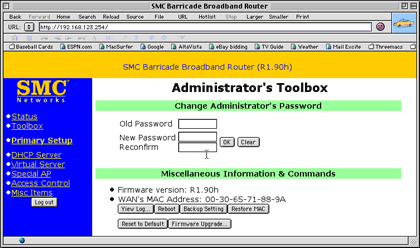
Note: The ability to clone the MAC address will vary from router to router. A second option is to contact your Internet provider and register the router’s MAC Address as your connection.
Return to the Primary Setup page and click the Renew button to grab an Internet address if you haven’t already. The page should say Reconfiguring until it grabs an address (this may take a minute or two). Don’t try to use any Internet programs until it comes back with an address. Once you have an address, you should be able to surf and e-mail as normal.

Configuring Your Computers
Most hardware routers use DHCP, which manages the Internet connection automatically for all the connected computers. To set up your Mac for DHCP, open the TCP/IP control panel and set configure to Use DHCP Server. Leave the other settings (Name Server Address, specifically) the same as they were before. Then close the control panel and save changes if prompted.
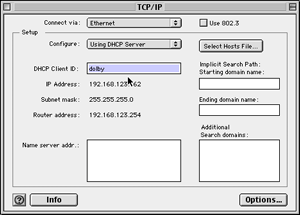
For Windows and other computers, follow the instructions for using DHCP from the computer’s help files or the router manual.
Troubleshooting
Once you start up a router and configure it, you shouldn’t need to change anything. If you ever run into a problem getting through to the Internet (it’s happened a couple of times in the week I’ve had the router), turn the router off and on, then repeat the configuration steps above. You may also need to choose the Reboot button from the Toolbox screen you see above (don’t reboot your computer, just the router).
Upgrading Firmware
As time goes on, the router maker may provide firmware updates via its Web site. Firmware upgrades allow them to fix bugs or improve the router itself. After downloading new firmware, use the Firmware button on the Toolbox page and follow the instructions.
Note: Some routers require that you use a Windows-based PC to upgrade firmware. If this is the case with yours, you can run the updater under an emulator like Virtual PC or borrow a friend’s PC for the task.
Also in This Series
- Give Alert Sounds a Little Personality · March 2012
- Create Your Own iPhone Ringtones · February 2012
- Create Your Own Homemade Audio Book · December 2011
- Upgrade to Lion Painlessly · August 2011
- Make the Most of TextEdit · July 2011
- Using the Free Disk Utility on Your Mac · May 2011
- Making Use of QuickTime X · March 2011
- Making the Most of What’s Already on Your Mac · February 2011
- Making the Most of What’s Already on Your Mac · January 2011
- Complete Archive
Reader Comments (259)
We've installed a new cable modem with the Optimum Online service, running over a network with a Linksys router. Seems to work pretty fast on Windows, and FTP speeds on either platform are great. But on the Macs, there is a noticeably longer delay displaying a Web page (both IE & Netscape); it is as if there is like a 30-second search, and then all of a sudden the page appears. OSes 8.6 - 9.1, iMacs, G4, etc. All machines (both Macs & 1 PC) are connected to an 8-port hub which is plugged into the router. TCP/IP is configured as DHCP (pretty much as outlined above, but we did put the DNS address we got from the PC in manually, though it does not seem to matter one way or the other). We updated the Linksys firmware, and this also did not do anything. Any ideas what specifically to look for? Thanks.
However, here are some basic steps. First of all, set your TCP settings to obtain information via DHCP. Then, once you've connected the ethernet cables, open up the router configuration page. Your manual will tell you the address, but it's probably http://192.168.1.1/ If you're using something like RoadRunner for your connection and are automatically assigned by DHCP, then you just have to click the "Obtain an IP Address Automatically" button, and you should be all set. I'd recommend going to the password tab and assigning yourself your own personal password to the router, too, instead of just using the generic password that the router defaults to.
If your ISP requires entering certain information into your TCP settings, then still set your TCP control panel to retrieve by DHCP (from the router) and in the router config page, click the "Specify an IP Address" button and enter all the required information. If your connection is handled by PPPoE or RAS, then click the appropriate button and enter your user name and password.
"The instructions are PC-based, so hooking that up is no problem, but I can't get the Mac to work!"
This is why I figured you got the PC working. I'll direct your problem to the ATPM staff and they can perhaps help you out.
I have been searching for the details about DHCP to know what this is. Can you send me a *.pdf file which I can load or make a printout for my study? I am studying system administration for networking in Holland, so I need the english version. Can you arrange this for me then please send this by email?
I will be very grateful for your kindness.
Arif Ali Zauli
I did test from the terminal (that's OS X). Setting the printer to suppress the burst page gives the same result (printer hanged on busy mode and not ready to accept a new job). Setting the printer to print the burst page, it works ok, and I can send a second job without waiting or resetting. But I get the printing job + a blank page + the burst (banner) page.
I have an old PM7200 link to the iMac (and both to ADSL). The link between both Macs is using AppleTalk. It works very well. And there, I can use the old Mac to link the iMac to LocalTalk, a soft bridge being installed in the old Mac. It works very well. But I have to keep the old Mac running to achieve printing.
SMC says that the print server is Windows only (but suggest it can work with Linux). So, they don't want to investigate. Same for Apple. The identical problem is also present with some HP postscript printers.
Any idea how to solve that problem and make the SMC Barricade print server Mac compatible?
E-mail me please.
I am not a gamer, so I cannot tell you which port is the correct one for Unreal Tournament. Read the the manuals or ask other players for the port number. Then, you have to go into your router's configuration screens, select the "Forwarding" option, enter the port number you've determined, and tell the router to pass connections through that port to the local IP your computer is using. You'll be able to see the router-assigned local IP address in your TCP/IP control panel.
Finally, you have to know what your real IP address (the one seen by the world) is and your friend must use it to connect to you. There are zillions of ways to find this out, but the easiest I've found is to just go to this no-nonsense web site.
- Hook both computers to the router. Configure the router for DHCP first, then skip to alternate procedure below if that fails.
- Set up both computers to use the router's DHCP - this usually just means entering the router's IP in the TCP/IP control panel and making sure Connect Via is set to Ethernet.
- Set up DAVE to use the Ethernet connection.
Alternate:- Configure router to assign a static IP to each computer. Consult documentation for the router if you need to.
- Configure each computer to use its assigned static IP via Ethernet.
- Same as above.
The above will not work if the router is one of the very rare few that doesn't have a built-in Ethernet switch as well. I'm not familiar with SMC's products so I can't say for sure. If this is the case, I would advise you to get a different router, preferably not a Linksys, for which I've seen many reports of trouble.Phil
One more thing. Not all the browsers worked when I tried to connect to my router. Internet Explorer is working, but iCab is not (both from OSX). But trying to do a firmware update from Internet Explorer didn't work. So, I ran Netscape 4 from Classic and it worked.
I just redid a web page, for easier reading. The page describes my problems with (1) not being able to File Share via the internet and (2) my apparent need to keep my outgoing e-mails to less than ten lines. (!)
The web page is a series of pictures and a plea for assistance in this Mac-DSL-router-file sharing dilemma.)
Any help you can offer will be greatly appreciated! Hopefully, the web page pictures will fully explain my situation.
-Mike-
Good news, though, the solution to your second problem is very simple. File Sharing (or any AppleTalk activity) is a port service just like any other. Your screenshots of the virtual server page show that you have already forwarded port 80 to one of your virtual IPs so that you can web host. AppleTalk uses 548, so if you forward port 548 to the machine that you want to host from, it should allow outside people to connect.
P.S. - judging from your "attempts" caption under the Virtual Server screen shot, I'm guessing you aren't actually running a web server. If you aren't, you should disable that port from being fowarded. Also, I don't imagine you're running anything that requires port 113 to be forwarded, either. Just figure out which local IP your machine is using (probably 192.168.0.100) and forward the AppleTalk's port, 548, to that address.
Also, you say on the web site you want to run a Hotline server. If it doesn't work if someone outside your network tries to connect, you'll have to read the Hotline documentation, or contact Hotline's help to find out if a certain port has to be forwarded--and which one.
In every circumstance I can think of, you always want to connect one end of an ethernet cable to the jack on your modem, and the other end to the WAN port on the router. Then use another ethernet cable to connect the ethernet jack of your computer to one of the router's switch ports. Make sure to use the ethernet cable that came with your modem to connect the modem to the router. You can probably do fine to use a regular ethernet cable, but to be safe, use the one they sent.
I'm using a 5-port hub to hook up to a Linksys BEFSR11 cable/DSL router and then to an RCA cable modem. I have three Macintoshes on this LAN and they all get to the internet superfast. However, I cannot access the router via any method. Entering http://198.168.1.1 (as instructed in the manual) into browser gets me a time out failure no matter which browser type or Mac I use. Help? Thanks. :)
I am interested in how to do this on OS X since it has become my main OS. I use it 99% of the time now. I had no problem finding info on how to set up the DSL modem under OS X, but I am still trying to figure out how to do use the router.
Here is my setup: Linksys BEFSR41 4 port router, G4 Tower 400 MHz running OS 9.2.2, and Earthlink cable service (via Time Warner as I am in New York City) with a dynamic IP setup using a RCA Cable modem. I can connect into the router to make changes etc via the browser in my G4 Tower, but I can't get out to the Internet. Using a DHCP setting on my TCP-IP control panel, I seem to see the router just fine. But no enchilada. Disconnecting the router and plugging the G4 directly into the cable modem, my connection works just fine. Plugging in my roommates G4 Cube directly into the cable modem, again no Internet connection.
I am wondering if this is a MAC thing. I attempted to clone the MAC ID of the router to the code that showed up on my Apple System Profiler listed as Hardware Address under Network Overview -> AppleTalk. This didn't change anything.
Time Warner offers these days to sell you a Linksys router, set you up, and then charge you for each computer on the router. They claim that they will charge you for any computer on the network regardless of whether you tell them or not. Perhaps they have implemented tricky ways to prevent me from using a router. Help!
The cable company is coming in a couple of weeks to hook me up with a cable modem. I will have cable coming to my G4 400 MHz Tower (PCI graphics, so not AirPort ready). From that connection I want to establish a wireless network so my PC and Mac 2000 Powerbook can share the connection. The PC is too far from the G4 to run ethernet. I have been getting many conflicting opinions about what to use, so I do believe I'm more confused now than when I started this search.
I would greatly appreciate it if someone could email me with specific hardware components and directions to make this work.
Thanks in advance!
First, connect the ethernet output of your cable modem into the WAN port. Second, use the AirPort Setup software on your iBook to configure the Base Station. Then, connect your PC's ethernet cable to the LAN port of the Base Station and configure the PC's Networking control panel to obtain information automatically (via DHCP) and you should be all set.
I personally own a Linksys wireless router and not a Base Station, so I'm not intimately familiar with the Base Station Setup software. I suspect you will not have to do a whole lot of configuration to it and that it will serve out DHCP IP addresses without a hitch.
P.S. - obviously you can bring in as many wireless-equipped computers as you like to use your bandwidth. If you want to add another nonwireless computers, simply attach a hub to the Base Station's LAN port instead, and plug all the tethered machines into the hub.
When I use the "configure using DHCP Server" option, it comes back with numbers that are all wrong. My G4 didn't do this.
I thought it was because I take my laptop with me and plug in when I am home, where the G4 is always hooked up. But one time when I attempted (once, out of a bazillion attempts), it called up the correct numbers. I was elated. When I was done, I put the laptop to sleep. The next day, I opened it up, it woke up, and once again the numbers were the wrong set again.
I cannot figure out why it seems to want to do this. I have tried rebooting the router, unplugging the modem and router, and restarting my laptop, also plugging it into another port (we are only using 3 of the 4 available) and various other methods. It consistently (except for the one time) pulls up the wrong numbers.
Lee, you seem to have all the answers, do you have one for this problem?
Subnet Mask: 255.255.255.0
Router or gateway: 192.168.1.1
DNS Address: whatever the address is that your ISP uses. You may have to call them to get this information. Each computer on your network gets its IP address incremented by "1" -- in other words, the next computer on your network's IP address would be 192.168.1.11. I start at 10 to give a little leeway for other devices down the road. The other thing you have to do to get this to work is to tell your Router to turn its internal DHCP server OFF. You do this by accessing it via a web browser. Type in 192.168.1.1 into the Location Bar and hit return; the User ID field is blank and the default password is always "admin." Once you're into the Router, click on the DHCP tab and DISABLE it, then click on APPLY. Now all your computers will have their own manual, rock solid connection to the Linksys and you'll even see some speed increases because of it. PS: Anyone who tells you Linksys routers don't play well with Macs is ill-informed and living in the past. They work just fine and I even prefer them even though they have no Mac support. It's a ROUTER for goodness sake! Either it works or it doesn't.
The internet was accessible from any of the three computers, and with the proper set up of the system preferences and control panels, the computers were networked together so that files may be transferred between them.
However, I've run into problems when trying to download files from Limewire (gnutella), and trying to share files with friends on AOL Instant Messenger, or DCC in IRC.
I've been told that if two computers are behind routers or firewalls, file sharing cannot happen (referring to Limewire specifically, but I'm unable to share through AIM or IRC also), yet I'm wondering if there's some sort of workaround. Is there a way to open up ports so that I may still use the router and be able to download files from these programs?
I am able to download from Limewire (occasionally) and IRC, and I do send files through AIM to friends, but what often happens is, many files are unable to transfer, many DCC's fail, and many AIM transfers fail, and I never knew why until I learned about the two firewalls/routers thing from my friend. I started to realize that friends who do have firewalls/routers are unable to receive files from me.
Is there something I can do just to my end that will make file transfers possible in these situations/programs? I may be able to help a friend change stuff on their router (though I doubt it), but what about all the strangers I'd like to share with?
I appreciate any help on the matter, sorry for the long post.
Direct Connect: TCP 4443
Outbound File Transfer and Chat: TCP 5190 MSN:
Direct Connect and Chat: TCP 1863
Outbound File Transfer: TCP 6891 ICQ:
TCP 3000 to 3005 IRC:
??? Yahoo!:
TCP 5050
You say the startup software will be installed on the PC. What software is that? What type of internet connection are you using? I ask this because, generally, once you bring a router into the equation, you no longer run any connection software on the computers. Most cable modem services (i.e. Roadrunner) don't use any special software. A lot of DSL lines, however, will use some sort of PPP over Ethernet (aka PPPoE) authentication (MacPoET and WinPoET are extremely common) but you don't need that software with the router. The router has built-in PPPoE functions and you just put your authentication information (user name and password) in the router's configuration.
After that, you simply set all attached computers (Macs and PCs alike) to obtain TCP information automatically, via DHCP, and voila—you're online.
Anyway, you're right that Linksys (the company) does not support Apples, but always take care to indicate the company and not the device itself. As you've already learned, the Linksys works perfectly fine with Macs. Even though I did happen to configure it with the XP box I keep at home (mostly just to test how HTML renders in IE for Windows and to play Tribes), I could just have easily configured it with the Mac, with no PC attached at all.
Enjoy!
If so, please assist me in setting up my D-Link router, if possible.
I have assembled a web page which displays all of the "web pages" that I see when I access my D-Link router. The page describes my problems which are as follows:
The web page is a series of pictures (and a plea for assistance) in this Mac-DSL-router-file sharing dilemma.
Computers presently available: 400 Mhz iMac, 8600, with a 400 Mhz G4, and a Mac dual-G4.
Any help you can offer will be greatly appreciated! Hopefully, the web page pictures will fully explain my situation. (BTW: The data, numbers, and selections shown are NO LONGER in place as pictured on the web page. These are long-gone experiments which simply happen to be archived.)
Thank you!
-Mike-
But I do know why you can't share files to anyone outside your LAN and, if you had taken a few moments to scan through prior comments on this page (which I always advise people to do before commenting themselves), you would already know why, too. You have to forward the port used by File Sharing to the local IP address being used by your computer that's doing the sharing. In a continuing effort to get people used to scanning through older comments, I'm going to direct you upward on this page. The port number you need to forward has been mentioned at least twice, if not more.
The Service Port that you'll find above goes into the Virtual Server section of your router settings, and you set the last digit of the corresponding Server IP to the one your machine is using. Then, of course, you must click the Enable checkbox. Whenever you're not sharing files, you might feel safer by disabling this port for the interim.
With ethernet, I can connect with either a static IP address or through DHCP, but when trying to connect the iBook wirelessly, I have the same problems Linda and Benjamin describe above. That is, when using DHCP I get the wrong entries in the TCP/IP control panel.
I have tried giving it a static IP address. This works perfectly with an ethernet cable, but when I switch TCP/IP (and AppleTalk) to Airport connection I get nothing. There is no sign of a signal from the router. The Airport application reports "No Airport networks within range."
I have been able to connect this computer to wireless networks elsewhere, so I am sure the problem is not with the Airport card.
I connect to the internet through a Cisco 675 DSL modem and I have a static IP address from my ISP.
I am about out of ideas. I have not seen any reports from Benjamin or Linda whether they were ever able to connect.
Could it be because I do not have an internet-connected cable modem connected to it yet? The WAN link port lights up, though.
All three computers connect to the Internet and print to the laser printer. All the computers "see" the Epson wireless print server (using a utility provided by Epson), but only the two wireless Macs can print to the Epson. Even though the Epson server is set for DHCP, the router (also set for DHCP) has not assigned it an IP address (it still has the original Epson default IP address). All three computers have the correct TCP/IP settings and the Epson printer appears in the Chooser.
Before installing the SMC router, I had an AirPort Base Station and an X-Sense router, and by configuring them manually (static IP addresses?) I was able to print to the Epson from all the Macs. Looks like I should go back to configuring the IP addresses manually. The SMC required quite a bit of tech support before I could get it working, so Iâ??ve been reluctant to change the settings if I don't need to. Also I'm curous why it doesn't work this way.
Any help will be much appreciated.
Thanks,
Carol
A G4 450 Desktop Computer
A Linksys BEFSR41 (v.2) 4 Port Cable/DSL Router
A TiPowerBook 677 with AirPort Card included
A White AirPort Base Station (ABS)
Broadband Connection with NTL via their SetopBox (UK) 2. My Conceptual Setup
SetopBox to Router (via ethernet cable)
Router to G4 Desktop (via ethernet cable)
Router to ABS (via ethernet cable)
ABS to TiPowerBook via AirPort Signal 3. My Observations 3.1 I understand that my Setop box has a built in DHCP server which serves out IP addresses to anything on the internal network. So, I assume I should have DHCP services turned off on both the Router and the ABS. Is this correct? 3.2 I aim then to allocate a static IP address to both the G4 and the TiPowerBook. How will the router acknowledge the ABS? 3.3 If I then want to access the G4 from my office I should be able to then simply forward an appropriate port from the router to point to the IP of the G4 machine. Yes? 3.4 But this would also enable transfer of files from my TiPowerBook to the G4 via AirPort within the house. Correct? Does anyone envision any problems/issues with this proposed setup?
3.2 - You will need to configure the Base Station using the AirPort Admin Utility. What you want to do, essentially, is configure it as if it were simply another computer on the network. So first go to the "Internet" tab and set "Connect Using" to Ethernet and "Configure TCP/IP:" to Manual (if you can disable DHCP on your router, otherwise you will have to select "Using DHCP"). Assuming you can configure manually, you will want to configure the Base Station as if it were simply another client on the network. So let's say your G4 is set up with an IP address of 192.168.1.10, a mask of 255.255.255.0, and a router address of 192.168.1.1; you could set up the Base Station with 192.168.1.20, 255.255.255.0, 192.168.1.1; Then set up the TiBook with 192.168.1.30, 255.255.255.0, 192.168.1.1; but under "Connect Via," use Airport and not Ethernet. What you are doing is configuring the Base Station as a wireless-to-ethernet bridge. Make sure it has all of its various features disabled (DHCP, NAT, etc.) under the "Network" tab. The only thing checked ought to be "Enable AirPort to Ethernet bridging" and everything else should be turned off.
3.3 - Yes, you are correct. There are two basic options. You can turn on DMZ for the G4 which will forward all inbound traffic from the router to your G4. This is the least safe way to proceed, but it also makes life easy and does not require you to fiddle with port numbers. It also makes life a lot easier if you are using applications which use UDP in addition to, or instead of, TCP ports. Some routers have no provision for mapping UDP ports so a DMZ is the only way to open the door, so to speak. However, if you only need access via File Sharing over TCP or FTP, or via Timbuktu, you can manually configure the ports. Also, if you want to be able to access more than one computer behind your router, a DMZ is the wrong option because it will forward all inbound traffic to one machine. If you want certain port queries to go to one machine and other port queries to go to another, you have to manually map ports (or ranges of ports) to each machine.
3.4 - One has nothing to do with the other. Port mapping is only an issue for machines outside the router (WAN) attempting to communicate with those inside the router (LAN) All machines behind the router (on the LAN) can see each other and do not go through the firewall so no port mapping is required. You can freely exchange data using any application you wish. You will need to use the local IP addresses found in the TCP/IP control panel of each machine when communicating at home. When trying to access your G4 (or another machine at home) from outside your home network, you will want to use the IP address of the router, which can be obtained in one of two ways. 1) You can go to the router's web admin page and lookup it's IP address. 2) You can use one of the computers connected to the router and go to a site such as whatismyip.com and it will spit back your router's IP address instead of your computer's private IP address. This can be useful, and it is quick and easy. Your ISP may change your router's IP address frequently, so it's important to bear that in mind when trying to access your G4 from work.
It sounds like you have a pretty good handle on how to set things up. If you have any questions feel free to e-mail me directly.
But before I buy a router and try to network my two computers, I have two fairly specific questions I wonder if anyone could answer briefly.
I have a recent G4 running OS X 10.2 and a new Pentium 4 PC running XP - obviously I want them both to share my DSL connection and be able to send files to each other.
In other articles on this swell site, there has been mention of connecting both computers to a hub (which I think actually creates the network), and then the hub is connected to a router. But I also remember some mention of a router and a hub being in the same device. What can you tell me about these two items? Do some brands incorporate both functions? Any recommendations? Is any method more idiot-proof, or dependable, than another? (Cost is not a huge issue here.)
The other concern, briefly, is: after all this hardware is setup - what need or advantage is there for some software like Dave or PC-MacLan? Any recommendations there?
Thanks so much for any help on this...
Routers with built in hubs/switches are becoming more and more common because so many people are using routers to share one DSL or cable line among many computers and it makes little sense to have multiple boxes when you can accomplish this in one tidy package.
However on the Mac there is one consideration you should bear in mind. Most routers with built in hubs/switches do not work with AppleTalk. So if you plug the router into your DSL modem, and then plug your computers and printer into the numbered ports you probably will not be able to print via AppleTalk. The easiest way around this is to plug all of the aforementioned components into a hub, and then connect the hub to the router's LAN jack (or if it has several numbered jacks, just use any one of them) using the hub's "Uplink" port. This will enable you to use AppleTalk because the internal network traffic on your LAN will go through the hub and the only time traffic will go out to the router is when you are accessing information on the 'net.
Many users are confused as to why their printer doesn't show up after setting up a router. So this is why I bring up the issue.
Now in reference to your second question, Dave and PC-MacLan make transferring files from a Mac to a PC much simpler. Dave solves the problem by enabling Macs to access PCs using Windows File Sharing. PC-MacLan enables PCs to access Mac's using Apple File Sharing. PC-MacLan is a much more extensive and powerful suite than Dave, but both are very good and useful in their own right. For your own situation either will do the trick equally well I imagine. Dave has a real advantage in an office building or on a large LAN where everybody else is using a PC but you are using a Mac. Conversely PC-MacLan is useful if you are in a DTP firm or another environment where Macs dominate and you need to set up one or two PCs to access the Mac-based network. For a small network at home, either one will work. Also, with OS X, you can set up an FTP server and that is cheaper and easier. A PC can easily access that using an FTP client or even a web browser. So given how much control you have over the situation at home, I wouldn't really bother with either of these applications.
I just spent about 9 of the last 15 hours trying to get my new Linksys BEFSR41 4-Port Ethernet DSL router working on the simplest of all networks: One PowerMac G4 with OS X and one DSL line (presently using the router only for a firewall).
I found set-up to be extremely frustrating and didn't get much (okay, NONE) help from the Linksys set-up guide. I made the most headway with the posts listed here, but still found it to be confusing. Granted, I'm a new Mac user, but the whole thing really was difficult. After trying different kinds of permutations, I gave up last night, went to bed angry, and finally tried the long-distance Linksys help line this morning.
After not a bad wait (20 minutes) I got a gal who, even after admitting they weren't trained at all on Macs, figured it out in about 15 minutes. I won't bore you with what I was doing wrong, but it wasn't THAT stupid.
My only question: Why do we, in the Mac community, shovel so much praise on this company, when they are completely turning their backs on the Mac users. Talk about unrequited love. And don't tell me it's just a router, either it works or it doesn't, blah blah, it still requires setup and I was near the end of my rope with it.
The tech helper was unsymathetic: "We just don't support the Mac platform." No kidding. I'm going to bed.
The moral of the story is: a LOT of products aren't supported on the Mac, but they work anyway. Instead of being pissed that the developers say they don't support the Mac--how about, instead, gloating over the fact that they work in spite of not being officially supported!
Linksys generally puts out good products - some of their products are great, others are merely okay. Their support is not known for being particularly Mac-friendly, but any router will work with a Mac. It's not a platform-dependent device. All it does is manipulate TCP/IP packets. It doesn't care what kind of a computer it's sending them to or receiving them from. As I see it, the issue is simply a matter of how much support you need in terms of your network proficiency. If support is a priority because you don't feel that comfortable setting up a router and you anticipate needing to consult with a tech support person, go with Asante. If not, there are a plethora of good routers out there from Netopia, Linksys, etc. often for less money, although I encourage you to check the reviews and see what the features and performance ratings are like. Asante usually comes out on top.
- the iMac can't see any of the PCs, and (more importantly) can't share any of their printers
- the iMac can't access the printer on the router
- most importantly, the iMac can't see *through* the router to the broader network -- so it can't see printers that are on the otherside of the router
Any ideas or suggestions on how to resolve any of these issues? All three involve printers -- essentially the iMac is stranded and can neither print nor share files. If I could get just one resolved, I would be able to print, either directly or by transferring files to a PC. Any ideas are super-appreciated in advance. And if this isn't the right place for these questions, I'd appreciate any suggestions or direction. TIA!Tats
1) When you say the iMac can't "see" the PCs I assume you mean that it cannot log on and share files with them. That is normal. In order to achieve this you need to install Dave on the iMac or install PC-MacLan on each of the PCs. Macs and PCs do not know how to cross-communicate in terms of file sharing unless you use something like an FTP server on one of the PCs, or the Mac, which is platform independent and based strictly on TCP/IP.
2) There are a couple of possibilities as to how to resolve this problem but I need to know more about the printer. I'm going to offer two scenarios:
3) We're basically talking about the same issue here. Once you have successfully set up the printer connected to the local router such that it works on the iMac, you should be able to do the same for those connected to the other routers and resolve the problem similarly. You won't be able to use the hub trick I described in part 2 - that is only for a local printer. For WAN printers you need to make sure they are shared using a protocol the Mac understands such as LPR or AppleTalk. The PC does not understand AppleTalk so LPR is the easiest way to share in a cross-platform environment.
Again the confusion stems from the fact that routers do not forward AppleTalk as a rule and hence when a Mac is connected and you go to the Chooser, you will not see any printers listed. Many people think this means they have plugged components in wrong - that is not the case. You simply haven't been given crucial information which clarifies the conditions of your problem.
Subnet Mask: 255.255.255.0
Router or gateway: 192.168.1.1
DNS Address: whatever the address is that your ISP uses. You may have to call them to get this information. Each computer on your network gets its IP address incremented by "1" -- in other words, the next computer on your network's IP address would be 192.168.1.11. I start at 10 to give a little leeway for other devices down the road. The other thing you have to do to get this to work is to tell your Router to turn its internal DHCP server OFF. You do this by accessing it via a web browser. Type in 192.168.1.1 into the Location Bar and hit return; the User ID field is blank and the default password is always "admin." Once you're into the Router, click on the DHCP tab and DISABLE it, then click on APPLY. Now all your computers will have their own manual, rock solid connection to the Linksys and you'll even see some speed increases because of it. PS: Anyone who tells you Linksys routers don't play well with Macs is ill-informed and living in the past. They work just fine and I even prefer them even though they have no Mac support. It's a ROUTER for goodness sake! Either it works or it doesn't.
DHCP is only useful for a large office environment or a network where there are hundreds of computers and most of the users have no idea how to configure a computer to access the network. If you are configuring a home network yourself, there is no advantage to DHCP and there are a number of reasons why it's a good idea to turn it off.
And as David points out, Linksys has nothing to do with the issue - a router is a router is a router. Some are faster than others, some have more features than others, but they all work with any TCP based device whether that's a Mac, PC, Palm Pilot, or another router. It makes no difference.
As Evan agreed, you are totally correct.
I'll add the following for anyone who likes to know "just a little more" and prefers not to just fall in line and do exactly what they're told:
For the IP address ... you can pretty much use anything you want in that final digit except 1 (which generally always belongs to the router itself) and 255 (which is often reserved for router functions ... i.e. a Linksys router can send log information to port x.x.x.255). There's no hard reason you have to start at 10 and it's perfectly fine to start at 2 if you want. Most networks start at 10 or 100 because the lower numbers are often reserved for dedicated servers. I happen to know someone who, for simplicity, starts his regular machines at .100 and assigns his various server machines (he has seperate, pieced-together PCs for an FTP server, a web server, and something else I'm forgetting) the same IP as the port he's forwarding to it ... i.e. his FTP server is *.*.*.21 and his web server is *.*.80.
If you're running a wireless network and are afraid of someone camping in range of your transmitter and somehow cracking your WEP key, you can add a thin extra layer of security by changing your router's working IP range. That's done in the setup page. Just change it from 192.168.1.1 to something else. The beginning 192 should remain, and the router should stay as .1, but the second and third numerals can be anything you want. just make sure you set up your computers to be using the new numbers in the TCP configuration.
On the DNS info, you don't have to call your ISP if the router is connecting to your ISP via DHCP (as you most likely will be doing). Just go into the router setup pages, click on Status, and you should find the DNS addresses under the WAN section. If none are here, but you know the router is talking to the ISP because you see a public IP address assigned in the WAN section, then you probably don't need to enter DNS addresses on your local computer, either.
I agree about disabling the router's DHCP server. I'll eat my words if it's just all in my head, but upon disabling my DHCP last night and going totally manual, it feels like things are peppier. I've got no way to test this, at the moment.
On the default password ... CHANGE IT after you are sure everything is working properly—especially if you are using wireless. Leave it alone during the time of your initial set up so you can always get in there and fix settings, but when you're done, click the Password tab and make up a new one that you'll remember.
Mark
Unfortunately, either the instructions are too scanty or else I am too dull to follow these! Could some one please guide me how to use at least one of my three computers connected on the network (through the router) for MSN Messenger or any other voice chat software?
Jehanzeb
I have 99% of it working fine. On the ports, I can't send out files over MSN. I've tried port 6891 on TCP both in my DMZ and outside the DMZ, but nothing seems to move over. Yet, I can recieve files from friends fine.
You might first ask your internet service provider if any proxy settings are required. In your OE preference should be a section to define proxies. If your ISP requires this, they should be able to tell you how to configure it.
If proxies are not the problem, then please elaborate on what happens (error messages, etc.) when you try to use Outlook Express. Do all your other applications work normally?
Go back to your TCP/IP panel, set the "Connect via" selection to Ethernet and the "Configure" selection to Using DHCP Server. Save your changes.
Next, in your Linksys configuration page, you need to enter in certain information from your ISP into the Setup screen. You didn't mention who your internet provider is so I can't say this definitively for you, but most ISPs won't need you to enter anything in the Host Name or Domain Name fields. The WAN IP Address and Login sections, however, will vary dependant on what type of connection you have. For most cable modem services, you just select "Obtain an IP Address Automatically" in the Linksys' Setup page, and don't worry about all the numerical entry boxes underneath. If your ISP gave you specific information, then you would, instead, select "Specify an IP Address" and fill in the info. Many DSL services use PPPoE for connection. If that applies to you, you must select PPPoE in the Login section, then provide your User Name and Password.
That should do it for you. If you still have trouble, try contacting our help staff at help@atpm.com and provide details on everything you've tried.
I'm going to kick the idea among the rest of the staff and see if anyone has any ideas they might can post here.
I use a Linksys broadband router at home (I've had both the standard 4-port and, currently, the wireless + 4-port versions) and have never found a site I couldn't access due solely to the router itself. Indeed, while I've never loaded the net2phonedirect site, I'm sure I'd have no problem if I did, and I was on AOL's site just yesterday, and have been on PayPal's site numerous times while I've used this router.
Jehanzeb
Again, since I don't use MSN Messenger, I'm not sure what service ports it uses. You may have to inquire with MSN's support for that info, but once you find out, you'd set those ports to forward to the machine that you want to chat with.
The home network consists of a cable modem, the Linksys router, 2 PCs and an iMac.
Out of the box (using DHCP) the PCs worked fine but the Mac displayed the symptoms of bad DHCP - a non-192.168.*.* IP and the wrong subnet mask.
So, we disabled the Linksys's DHCP and set up static IPs on the computers. Sadly, again, this works fine for the PCs but the iMac cannot connect to the web.
In fact, despite the fact that the Mac's network utility lists the connection as "active" and the router's lights show that it also thinks the connection is active, the iMac cannot even ping 192.168.1.1 and comes back with a "server down" message.
I'm sure there is a better solution than returning the router, but I'm running low on ideas. I would very much appreciate any suggestions or workarounds. Thanks in advance.
You never stated:
Without detailed information, it's hard to troubleshoot this kind of problem.
Sincerely,
Dale
Error message 5505-"A message in your Outbox could not be sent. The server did not recognize the recipients...relaying to (address) prohibited by administrator"
I have a Mac G4 connected with a Linksys Wireless Router BEFW11S4 ver2. (direct connection) to Earthlink cable modem. Also networked (wireless) to the router is a PC.
Both computers access the internet fine. It seems the only problem is with the Mac e-mail.
I get the error message you described whenever I accidentally leave my default send mail account enabled to send a message when I'm temporarily on someone else's line.
I just thought I'd get back to you with an update on a nasty, long-in-the-tooth problem I had with a D-Link router. My situation was two-fold: I could not allow a user on the WAN to connect to my computer and I had to limit outgoing e-mails to 10 lines or less if I used the router! (The outgoing e-mails of more than 10 lines never finished the SEND function.)
It took an airline pilot to resolve the issue, which turned out to the the Speedstream DSL modem/single-port-router!! My ISP swapped the modem with a newer one (with LOADS of menus) and now the D-Link is happy. (I can send e-mails of any size (as one would expect) and all conncted Macintoshes worked well.)
I still could not file share over the internet if I used the D-Link router. (OK, to file share on my in-house LAN.) I could file share just fine if I used the simple hub. The reason for the router's problem was the fact that I needed to allow the DSL modem/router to translate the differing IP address between it and the D-Link router, as I understand.
In speaking to my pilot friend, he advised me to not go through the effort requirement to use the D-Link DL-704P router. This, as I still was having trouble simply figuring out the address translation scheme needed to properly allow outsiders on the internet to connect to my file server. He suggested I go to a switch in place of the router. I did this and, as you might expect, it works well. This, as I previously was not able to forward the needed port to the IP address of a Mac 7500 in the basement using the old DSL modem. The new modem simply allowed this critical element of configuration.
My question is: Would the use of a router allow better traffic management, as compared to the switch? Before we set up the switch, I had used a simple hub. The throughput was highly slowed down if my wife and I were allowing data to pass to/from the internet at the same time. Both of our computers were hooked to the hub. The throughput degradation was very severe. I'd say it was 5 to 10 times slower for us both. Collisions, maybe? Now that we are being "fed" with the switch, well, I do not know if we have gained or not. I just got this set up today. The pilot says it will work with a lot better traffic flow, as per the basic differences between the hub and the now-employed switch.
This has been a long battle. I involved you a lot. I even had made up a web site showing all of the menus I had available. I purchased two routers, two hubs, and a switch. No go, until I knew that the DSL modem was the weak link.
Thanks, again! My question to you: I just need to know if a router would have any "data-throughput" advantage over a switch. Is it worth it?
-Mike-
I'm not surprised that you see improved performance with a switch instead of a plain hub. Switches (or, more accurately, switched hubs) are better suited for handling LAN traffic.
To answer your question, my understanding is that you would not see any difference between a switch or a router. I say this assuming the router in question has a built-in switch. Most do. You have to remember that the function of a router and the function of a switch are two entirely different things. It just so happens that most routers are sold with a 4 or 5 port switch built in. A router that does not have a switch, and you add your own, should perform exactly the same as a router with a built in switch and no switch of your own.
Also, there is a very good Macworld article written specifically for Linksys router setup with a Mac.
Thanks again.
Try to think of each router (with NAT enabled) as being visible to everything that is not inside of its domain as only one entity, with one IP address. So, in other words, the clients behind your Netgear cannot see the clients behind your SMC, or vice versa. All the clients see in either case is a single client (the other router) with one IP address. Everything else is hidden behind the firewall. In order to access the clients behind the other router, you would have to enable port mapping and play around with using specific ports to accomplish specific tasks, mapping specific ports to specific clients. This is a major pain in the neck for a LAN because there is typically such a wide variety of data exchange that spans so many ports, and often it is impractical to limit a specific type of data exchange to a single client (for example - all FTP requests go to a specific computer behind the SMC).
NAT and firewalls are useful for keeping inbound traffic under control for the 'net at large, but it is only serving to confuse your internal network configuration. When you have more than one router on the net and you are daisy chaining them, in most cases you should really only enable NAT on the topmost router (the one connected to your access point, whether that be a DSL modem, cable modem, T1, etc.) Every other router should really act more like a bridge than a router, in that it will bridge another arm, or LAN, onto your your WAN. To do this turn off NAT, and the router will act as a bridge and not a full router. What you are trying to accomplish is segregation of printers and clients, keeping things in tidy little zones. But you still want each client and printer to be able to talk to one another, so you really aren't interested in controlling the flow of data so much, but other routers are more or less organizational tools. This is why NAT and multiple firewalls are not appropriate. The topmost router should have them turned on to protect you from outside intruders (and also to enable you to access the 'net from all those clients and printers without paying for that many IP addresses from your ISP, or taking up such a big block of precious public addresses).
Of course there are exceptions to the guidelines I've discussed, particularly on very large networks or in cases where you really do want to prevent intra-client data exchange from different LANs on your WAN. But in general, for most small networks you only need/want one router and a series of bridges and not multiple full blown routers.
to access the ethernet port. (Desktop unit...big hassle.)
What I want to do:
Priority #1: I want to be able to use both the DSL modem and the ethernet printer at the same time.
Would be nice: I would love to network the old 7200 so my son could go online with the DSL line.
I was told by a salesman at Microcenter that I could just purchase a DLink router (604) for both of these things. I hooked it up, could access the internet, but could NOT access my printer. Their tech support simply told me I could "access their website" to see how to hook up the printer, but I couldn't find info, got frustrated, and returned everything. Could you tell me in simple Mac language if a router will work and HOW to do this? They mentioned assigning an IP to the printer? Is there a Mac-friendly router maker? HELP!
Look at the bottom of the page, or near there. The ones that pass AppleTalk packets are the ones you want to look for, though you don't necessarily need a wireless-capable one. Any of those routers should be fine.
cl
Please clarify that I understand your configuration: you have a cable modem with its ethernet cable going to your router's WAN port, and then you have the hub connected via ethernet from one of the router's numbered ports to the WAN (or uplink) port of the hub. Is this correct?
I have a Linksys BEFSR41 ver.2 connecting from a DSL modem and to a PowerMac 7500 with ethernet cables. Also connected to the router is a Linksys WAP11 ver.2.2 which connects a PC wirelessly using a WUSB11 ver.2.6. Both have great access to the internet. My problem is that I want to connect my new eMac, with an AirPort card, to the system wirelessly. I haven't been able to get access to the internet. Can you help me figure out the problem?
I've tried DHCP automatically and manually (192.168.1.11; subnet 255.255.255.0; router 192.168.1.1; and DNS server from my DSL), but no luck.
The eMac finds the Linksys network, but there is not enough strength. I then get a connection failure. Any suggestions would be appreciated.
Robin
Just as a test, try placing your eMac directly beside the WAP11 and see if it works. If so, then you'll have to do some testing as to how far you can move away and still use the signal. You can also investigate an antenna extension to improve the signal to where you want to place your eMac.
That should have you going.
If it's OS 9 or before, it's just slightly more tricky, but not that bad. If your G3 is running OS X, however, it'll be a snap. And, if you're using OS X 10.2, you even have an additional choices for how you want to network...specifically SMB Windows file sharing. However, once in a while I have trouble with this method, so I just use FTP sharing, instead. It's built into OS X.
Please confirm your Mac OS version, and we'll outline steps for you.
Thanks.
I may have to let someone else chime in with a recommendation. I used NetPresenz way back when it cost next to nothing. Now that it's a $75 utility, it isn't exactly cheap. You might want to do some VersionTracker searches for FTP server and FTP daemon to find one that appeals to you.
Since you only want to transfer between your Mac and PC, you don't have to worry about configuring your router to allow a connection from outside, but you could do that if you wanted, simply by forwarding service ports 20-21 to the local IP being used by the computer doing the FTP hosting, then people connect to your public IP address.
If you prefer to set up the FTP server on your PC instead, I know XP has a built-in FTP server, but it seemed to be a pain when I tried to set it up. You're better off setting up something like GuildFTPd which I actually use at work. It's a pretty nice daemon.
Once your FTP server is set up, you simply connect to it with an FTP client such as WS_FTP for windows or Transmit for Macintosh, connecting to the server machine's local IP address your router has assigned.
If you need more detailed steps, e-mail me directly and I'll dig deeper. ;-)
I'm attempting to so the same thing and have made progress but am running into a glitch.
First, the good news. If you only need to share files one way, Mac to PC, it appears that OS 9's built-in web sharing will do the job--no FTP server needed. You can use it to set up a shared folder on the Mac that can be accessed by anyone on the home network who types your Mac's IP address into their browser. You can use the Mac's file sharing extension to set permissions, etc.
Now, the glitch. This solution, like the one using FTP above, assumes a static private IP address for the Mac, and I understand that a static, private IP address is best to allow other users to easily connect without having to find out the current IP address of the server machine. But most setup instructions for router/hubs specify DHCP.
I tried to use the instructions in an earlier message to set up my computers (1 Mac, 3 PCs) for static IP, but the router (Linksys) got confused. I left DHCP on for the WAN connection, turned it off for the internal DHCP server, and set the computers up manually with unique static addresses. (I did leave the DNS entries blank, however. Could this have caused the problems?)
The router apparently got confused and picked up a bogus IP address, the computers wouldn't talk to the router, and I had to reconfigure the computers and router and reset the router and cable modem to get back to sanity.
What am I missing here?
When you set up each local machine with static information instead of obtaining it via DHCP, first make sure you are assigning IPs that are within the range the router is allowing. Some routers default to only using *.*.*.100 and above. Also remember that *.*.*.1 and *.*.*.255 are reserved. The .1 address is the router/gateway address, and should be entered in your network settings as such. Also, check that the computer network settings is using the subnet mask defined in the router…not the one your ISP may have indicated. The subnet mask is usually 255.255.255.0, but can vary.
What I've seen cause people to trip up is mixing up the settings for the router vs. their ISP. When using a router, with the exception of the ISP-designated DNS addresses, your computer no longer uses any information from the ISP. Let your router get all that via DHCP. Make certain your computer network settings correspond to how the router is configured—not as though it's attached directly to your broadband modem.
Quyen
Dave
It's $35 solution, but it resolves the issue on both PS2 AND Mac, which is nice. ;-)
I am sure I connected all the cables right--WAN port to the cable modem, port 1 connected to the iMac, and port two to the PS2. Please help me out with not being able to reach the configure page when the router is connected. I am getting frustrated not being able to find any thing about the problem online.
When you type http://192.168.1.1/ in Internet Explorer's address bar, does it immediately tell you it failed to connect to the site or do you get the name/password prompt? If you don't get the prompt, how much time passes before you get the failure message. If you do get the box, are you leaving the username blank and typing Linksys' default password, admin, before clicking OK?
Go back into your configuration page and click the Status tab. On that screen, click the DHCP Release button. Now unplug your cable modem's power jack. Restarting your computer probably isn't necessary, but do it for good measure. When it boots back up, plug your cable modem's power back in. When it's finished the startup routine and the lights are behaving normally, you should then be able to access the internet.
What you're doing in this series of steps is telling your broadband provider to forget about the IP address lease your actual computer was using so that it'll give a new lease to the router.
I realize Linksys is probably the best, but I'm concerned that they don't offer Mac support! Thanks!
As for the printers, ideally they'd have network cards and you'd use them via IP printing, but I highly doubt you have network-capable printers. Someone else will have to chime in about cross-platform printer sharing.
If you have no access, call your ISP, since you apparently have an outage or TCP information that changed without you knowing it.
If you do have access with just your computer, then the problem is definitely the router. First, try turning off the router's power, resetting your internet line (i.e. powering a cablemodem off and back on), and powering the router back up. If this doesn't solve the problem, make a note of all your important settings and try a factory reset (the instructions to do so should be in your user guide). Not just a regular reset, but the one that will clear everything to out-of-the-box condition.
One of these three procedures should get you back on your feet. If the internet line works without the router, and you can't get the router to work even after a hard reset, the only other guess I would have is that the router has somehow spazzed out for good.
I have 6 Macs and 4 PCs to connect by ethernet to allow me to file share whole discs for both platforms and back them all up by AIT which is resident on one of the Macs. Can I can buy a set of Windows Retrospect clients for the PCs to add them to the AIT backup list? Then, if this sorts out the backing up, do I need some software to allow Macs to talk to PCs over the network for the file sharing (what software is the easiest to set up and offers the best price)? Both the PCs and the Macs are connected by 2 uplinked switches and have fast ethernet connections to the LAN.
That's the network stuff out of the way, but what do I do for sharing the internet for an ISDN connection? Currently, we have slow dialups for both Macs and PCs but, because of the lack of broadband in our area, we have set up a dedicated 128k ISDN connection. I was thinking of buying an ISDN router and putting it on one of the Macs and then using the ethernet to target it using TCP/IP and making the Mac the DHCP server so that the ISP thinks we are only ever one user. But I am now thinking of getting a PC and putting in an ISDN card or router and making the PC the internet DHCP server only because the cost of an ISDN card is so much cheaper than a router! Is it possible to share an ISDN connection across a mixed platform LAN using a BT Speedway card, or is it a router thing?
Lastly, my ISP is Demon and we curently pay a low rate each month to get a dial up and use both the POP3 and SMTP servers for this account to route e-mail. If I now connect using an ISDN line, would I have to upgrade my account to accommodate the new speed or do you think I will be able to send and receive e-mail using the same dial-up connection?
I know these are a lot of questions, but does anyone have any ideas? I have a meeting in the morning and need to take some answers to the table, so I'm desperate to know!!
Cheers,
Stuart
1) You are correct in that if you buy a bunch of Retrospect clients for Windows you should be able to use Retrospect on the Mac with the AIT drive to back up all the computers on the LAN. Retrospect will take care of the cross-platform issues.
2) If you want to share files among PCs and Macs, there are several choices. Under OS X, you can either enable Windows File Sharing, Apple File Sharing, and FTP file sharing. With these protocols enabled, you could access files on the Mac running OS X from a Mac (running OS X or OS 9) or PC. If none of your Macs are running OS X, you could either purchase PC MacLan which will enable AppleTalk connectivity on your PCs (and provide for printer sharing and a variety of other services) or you could run DAVE on your Macs, which will allow you to log on to PCs with Windows File Sharing turned on, via the Chooser. The folks who make DAVE apparently also make a product for the PC now that is similar to PC MacLan, but I have not used it and so cannot speak to whether it would be a good solution.
3) If you purchase an ISDN router, it should pretty much take care of everything for you. It will, in all likelihood, have a firewall which will protect all of the computers on your network from unauthorized incoming traffic, NAT (Network Address Translation) which will present only one public IP address to your ISP (hence giving the illusion that you are only accessing your ISDN line with one machine), and DHCP so that you can have your various PCs and Macs automatically configure themselves for network access. You should not need to run a software router or gateway on any of your computers. Just plug the router into the top level switch on your network and configure it according to the manual.
4) Assuming you will be staying with the same ISP, it is probable that you can continue to use the same SMTP server. It's not a 100% certainty, as they may have you tied into a different network via ISDN as opposed to dial-in but, oftentimes, the SMTP server will allow you to send mail so long as you are logged into one of the ISPs hosts, regardless of what kind of line you have, ISDN, dial-up, etc. I am sure if you ask your ISP, they can give you a solid answer about the SMTP server. As for POP, you can always access your POP box no matter how, or from where, you are accessing the Internet. Much like a web site, a POP server can be accessed by any computer on the Internet. In fact, you should not need to reconfigure your e-mail client at all to continue receiving your mail.
The only question that comes to my mind is why you are using ISDN? I can only assume that a faster line such as DSL or cable is not available in your area. Otherwise, ISDN is more trouble than it is worth and the pricepoint is not terribly competitive any more, either. I imagine you have already gone through all of the options and weighed them, but I thought I would simply throw my two cents in to make sure you are aware of the alternative technologies.
If you have any more questions, please do not hesitate to e-mail me directly.
Cheers,
--Evan
Thanks so much for clearing that up so quick. I'm just logging in quickly before I go out for the mentioned meeting and you seem to have covered everything or confirmed my suspicions. We have to use ISDN because of not being able to get broadband of any kind, but I have started a broadband "get switched on" campaign this month for my exchange here and it is starting to pick up pace, racing towards the trigger level needed to get the exchange enabled.
Once again, many thanks. I'll let you know if I have any problems but I think I'll truck off to have a look at DAVE to check out out simple it is. I tired downloading CrushFTP last night and, while it's a good solution, it is FTP and some Mac users just want to use the Chooser because that's their limit! Arrgh! Politics! Don't you love it!?
Cheers,
Stuart
(5667) ===== (DL-614+) DSL ============== (Misc. Macs) MODEM -> WAN port-LAN port 1 <-> [ G4 Mac ] IP=192.168.0.100 ===== LAN port 2 <-> [ iMac ] IP=192.168.0.103 Modem IP= LAN port 3 <-> [7500 Server] IP=192.168.0.102 192.168.254.254 LAN port 4 <-> [Shop switch] IP=192.168.0.?? ============== 614 IP=192.168.0.1What do I need to do in order to allow my server (the Mac 7500) to be seen from the internet? If I disconnect the "Shop switch" on port 4, I see no difference. In the past, I had great success when I used a SWITCH in place of the D-Link DL-614+ wireless Wi-Fi / 4-port router. I expanded to the DL-614 as I needed Wi-Fi service. If needed, I can offer four screen shots (from 77 to 148K) to clarify the settings in my DL-614+ router. I have read (and printed a lot, also) of the information on your web site. However, I see no hint as to how this particular situation should be handled Thank you! -Mike-When you attempt to access the server from outside your LAN, you need to punch in the public IP or the IP address that your router is assigned by the DSL modem. The easiest way to determine this is to go to whatismyip.com from any computer behind the router and you will see your public IP. If, when punching that number into a client outside the LAN, you still cannot access the server, let me know and we will pursue configuration issues with the router.
I live in a basement of a friend's house. He has a home office upstairs with a Dell laptop and an MSN DSL connection. I purchased my iMac (with OS X 10.2) in June with the intention that I could dial up downstairs and use my computer without burdening him. However:
1) My dial up connection doesn't even exist downstairs. I have been on the phone with my local ISP and they have tried helping as much as possible, but are pretty dumbfounded.
2) I took my new computer back to the Apple store to see if the modem was the issue. It is not. They got a perfect connection.
3) My roommate called up MSN (I'm guessing he didn't provide all of the details on the issue, PC vs. Mac connection, etc.) and they told him to use a wireless network to connect my computer to his DSL connection.
4) I have called a couple of companies to see if I could purchase a wireless router from them and have it be compatible and they cannot guarantee the connection would even be that clear because of the location of my computer vs. his computer (a floor and a small hallway separate our two computers). One also said I would need a wireless bridge to connect my computer and they were not selling them until 4-6 weeks from now.
I confess I am not a very computer-savvy person, especially since I was a former PC user and converted to Mac recently. However, I am a graduate student and a full-time worker and really need an internet connection for my computer! I am almost at my wits' end and think that I'm better off getting a separate DSL connection for the basement or getting the phone company to come in and add another phone line into the basement. Can you help me? It would be especially helpful if you could provide me with a fast solution.
Many thanks!
Sharing a DSL connection over a wireless LAN is pretty straightforward. Your best bet would probably be to simply buy the AirPort Extreme Base Station because it will make setup easy. Plug the PC laptop into the LAN port on the Base Station using a standard Ethernet patch cable, plug the DSL modem into the WAN port on the Base Station using a standard Ethernet patch cable, and presto, you are ready to go.
Depending on which iMac model you purchased, and how you configured it (if you purchased it via the Apple Store), you may have an AirPort card pre-installed or you may need to buy one and install it.
That's about all there is to it. Setting up the Base Station for DSL access is pretty easy. Most of the time, you need to enable PPPoE (PPP over Ethernet) on the Base Station, punch in the user name and password, and set AirPort to distribute IP addresses using NAT and DHCP, then set both the PC and Mac to "Automatic" or "DHCP" configuration. That ought to do the trick. In some cases, with certain ISPs, it is a little more involved, but never terribly complex.
If you are going to be pretty far away from your roommate (like several floors, or more than 50 ft.) you may need to buy an external antenna for the Base Station and also purchase the version with an external antenna port.
You can also look into a slightly less expensive wireless router such as the Linksys WRT54G which has the benefit of a four-port switch built in, as well as a some more sophisticated features for advanced configuration. In general, it is a better value than the Apple Base Station, however it requires configuration via the web. Also, updating the firmware, for example, is not nearly as user-friendly as with the Apple solution. Given that you describe yourself as "not a very computer-savvy person" I would probably encourage the Apple solution just because it makes life easier in many respects, but if you are looking to save a few bucks (the Linksys is typically sold for around $115) and don't mind a bit less pampering, the Linksys will certainly do the trick.
WD, Scotland
Any thoughts?
Jim
I've had a network setup similar to what you describe with a couple twists. The network has been flawless for a couple years - until yesterday!
This is how it was previously connected: IDSL Modem connects to WAN port on router(1) in my office. My iMac and a laserprinter connect to the regular ports on router(1). IDSL modem is set to 'HUB' (other setting is PC). Router(1) has two ports for an 'uplink' connection, another ethernet cable runs from the second WAN port on router(1) to another ethernet hub...router(2). Router(2) has a couple computers and a printer plugged in via the regular ethernet ports and finally there is an Airport connected which serves a roaming computer in the workshop area.
The challenge is that before all the computers could 'see' each other on the network and they could also all access the internet. Now, suddenly, they don't work. I have managed to get my iMac to connect to the internet and to 'see' the other computers ....but the other computers cannot connect to the internet BUT they can 'see' me and my printer. If I switch the setting to 'PC' on the modem then all the other computers can connect to the internet but I can't. We can all see each others computers and printers on the local network however no matter the modem setting or where it is plugged in.
This is really strange and driving me nuts! We had a power outage, but none of the computers were on at the time and the hubs/modem are plugged into power strips. Any thoughts from anyone???
You might also try a cabling change, possibly you have cross-over cable confusion. I dimly remember from my dark days that one sort of connection to the airport needed a cross-over cable. I forget if it was the airport/computer direct or the computer/router. Sometimg tells me it was the former, which means that maybe you are confusing the router by using a cross-over cable. OS X accounts for things like that. OS 9 doesn't. Sorry that's so dim, it's been 3 years and a baby since then. When in doubt, switch the cable. Try one from the other computer that works (though it is OS X and would not have problems with a crossover cable), or buy a cheap cat 5 at the store and test.
mt
The long answer is: there are a number of reasons one might want to use different numbers for the settings you mentioned, but the most prevalent reason might be for when you're adding the router to a group of other routers that may have been configured to use a different set of information. This way, you could set the Linksys router to match. This reason would not apply in any way if you're simply setting up a single router to use at home.
Personally, I change the IP range on mine (I still start it with 192.* and end with *.1, but change the middle two digits), but I do it because I have a wireless router, I've turned off DHCP, and having an atypical IP range makes it harder for people to "guess" at what TCP settings to use if they tried to "borrow" my bandwidth, and this is assuming they've even gotten past the WEP encryption. In addition, I used numbers that are easier for me to remember than 192.168.1.*. So, if you needed to be able to recall an IP address for a machine, you might benefit from changing your IP range to something like 192.192.192.1 (thus making all your attached computers have IP addresses of 192.192.192.*) or whatever other range you might remember easier. I've read where someone used their birth month and day for the second and third portion of the IP range.
1) Your router has a toggle switch that will let you change the uplink port into a standard port.
2) The uplink port is next to a numbered port, and only one, but not both, of these ports can be used at any given time.
3) Neither - the uplink port is a fixed, dedicated uplink port that cannot be toggled, and is not linked to a neighboring port.
In the case of #3, use a crossover cable, instead of a patch cable, and this will essentially turn the uplink port into a standard port.
Is there a better way to do this? Any ideas what might be wrong about the printer? Am I better off trying to connect it to one computer vs the other, or should I get a different router/switch that has a printer port?
I appreciate all the help you guys provide. I felt lost until I found your site.
Advanced Firewall Protection enabled
Block Incoming Traffic set for all 7 days of the week.
No VPN set up.
Using DHCP.
No filters or port forwarding set.
DMZ port disabled.
DDNS disabled.
Firmware version 1.44.3, Dec 24 2002. I haven't upgraded the firmware yet as I'm saving that as a last resort.
Can you give me any ideas on what else I can do to stop traffic from getting through the firewall?
Thanks.
Make sure you use the ethernet cable that came with your cable modem to connect the modem to the WAN port on the router, then make sure each computer is connected with a standard ethernet cable to one of the numbered LAN ports. Last, set your network preferences to obtain information automatically (via DHCP) and, for good measure, reset (power off and on) both the router and the modem. When they're both back on and initialized, you should have internet access on all attached computers. To check the configuration screens, you just enter http://192.168.1.1 in your web browser.
The "Link/Act" light tells us whether or not the connection between the client and the router is good on a particular port. If that light is off entirely on the port the G4 is plugged into, for example, then there is either something wrong with the Ethernet cable, or the G4 is not properly configured and consequently it is not connecting via Ethernet.
Once I have a sense of the readout on the Linksys I can better diagnose the problem.
Thanks alot.
Joe
Simply connect your internet line to the router as you normally would, and connect the switch's uplink port to one of the numbered LAN ports. You then have the ability to connect three computers to the remaining router ports and four computers to the switch's ports.
The manual is correct that you can have 200+ computers on your network, even though it only provides four LAN ports. Keep in mind that wireless connections (which don't use any ports) count as part of these 200 machines. To connect that many by ethernet, you have to either place switched hubs on all your router's LAN ports, or get one large one for one of the LAN ports. Theoretically, you could also daisy chain a lot of switches all from one of the router's LAN ports, but I can't speak as to the potential for problems if you have a very long chain.
1) Best router or hub - this is open to some debate. Personally I am a big fan of Asante products. They tend to cost a bit more than some of their counterparts, but I feel they are worth it. They are usually among the fastest in their class, and tend to be pretty Mac-friendly (both the products and company) Some other good choices are Netgear and Linksys. If you just want to network these machines together a switch will do the trick. If you want the entire network to also be hooked up to the Internet, you will want a router. If you have more specific questions about how to set all of this up, feel free to email me and we can go over the basics.
2) You can see full specifications for all of the machines you have here:
http://www.info.apple.com/support/applespec.legacy/powermacintosh.html
AppleSpec will tell you what the max RAM capacities are for each machine, and also the most recent OS revision each machine can run, etc. If memory serves all the machines you mention can run OS 9 and that would probably be the best choice.
3) A great source for RAM is:
http://www.ramjet.com/
Their prices are competitive and they have a very good selection of RAM for new and old machines.
4) Yes you can certainly pull RAM from other machines but without a list of other machines you have, I can't say if the RAM will work or not.
5) Yes you can certainly hook up a printer and scanner to a Beige G3. What printer/scanner are you trying to hook up, and are you implying that you want to network these devices or just hook them directly up to the G3? Networking a printer is usually pretty straightforward. Networking a scanner may or may not be possible depending on the model. Again feel free to email me with more details on this one.
Hope this helps.
Do you also have an idea of price for either of the mentioned products? With 15 computers would a switch be required rather than a hub and if so what brand would you recommend or are they pretty much standard issue?In your reply you suggest os9 .I have been informed that this system uses alot more ram than 0S8.5
Is there any truth in this and can the 0S8.6 deal with the broadband service adequately? If and when i get these macs hooked up to broadband is there anything else you can think of that i might need. You guys are a massive help and your time and research Evan is appreciated hugely.Thanks again James
Thanks...
Ann
As best I can tell, there are no Macintosh drivers for it. Unfortunately, there are a lot of 3rd party wireless network adapters for pcmcia slots that will not work on a Mac because of a lack of drivers. Ideally, you'd purchase an Apple AirPort card and use that instead. If your laptop doesn't support AirPort cards, you'll need to find a wireless adapter from a vendor who does offer Macintosh drivers. A colleague and I are thinking the WaveLAN cards have drivers, but I'm having trouble finding out for sure. Orinco was the maker of those cards, but it appears Lucent bought it out. I'll ask around about a selection of cards that work with a Mac and follow up if I find out anything.
http://www.asante.com/products/adapters/AL5403-XG/index.html
However, if you're using a Powrebook G4 why not just get an Airport card and install it internally...?
Some products that definitely work OS X:
Sonnet's Aria Extreme
MacWireless 802.11g and 802.11b cards.
Like Evan says, you might be better off getting an Airport card and installing it internally. If you live near and Apple Store, they can point you towards exactly what you'd need. The benefits of going this route include never needing to remember your wireless card and not having a card sticking out of your computer.
The D-Link needs to replace your old Linksys router entirely. Plug the D-Link into the uplink port of your Ethernet Hub. Or, eliminate the hub entirely and plug everything in to the D-Link which should have enough ports if all you need are four computers total. Then configure the D-Link via the web based interface, according to the manual's instructions. The settings should mimic those of your Linksys router, since you indicate that worked fine for you.
The Desktop Printer is functioning properly - it is sending data to the router. The question is why is that data not resulting in a printed page. There are several possibilities.
There are a couple things I would check. First of all, go to the Status tab on the SMC's web based interface and see if it reports on the printer connection. I just dl'd the manual for that SMC and there is mention of that - if the status pane doesn't report on the printer, the router isn't seeing the printer. Or if it indicates there is a problem with the printer, that would be a helpful clue as well.
We know the computer is seeing the router, both because you can configure it, and because the Desktop Printer Utility can "see" the printer at 192.168.2.1. But that is just the router (printer server) not the printer itself. You could still verify 192.168.2.1 with the DPU even if there were no printer connected or there were a problem with the printer.
I don't believe there are printer descriptions available for the Epson series because they are usually direct connect printers with their own drivers, rather than networked printers. That shouldn't really be the issue anyway, although it could affect your ability to control or adjust certain features because you are using the "Generic" profile (if there is a Color Generic profile on your system, it woudl probably be better to use that)
If it doesn't correct itself within several hours, looking at the router's Status tab and see what DNS addresses were provided in the WAN section and manually add them into the DNS Servers section of your Mac's Networking Preferences under the TCP/IP tab.
I have 2 pcs and One Emac connected to a Linksys Router. The pcs are working fine but the Emac isnt. When i try to punch the usual numbers for the rounter like 192.168.1.1 it wont work. i ask OSX for assitance and it trys to get me to type in a manuel Static IP adress. and still no luck! ive been using a CAT6 ethernet cable and i think that might be the problem since the manuel doesnt mention them. it says to use cat 5 and cat 3. i bought a cat 5e and still nothing. I use AOL broadband and im thinking thats the problem. The aol program is not finding the connection or anything but then again neither is the Emac even thos it gives me a GReen light on the connection.. im ready to through that stupid mac out the window can someone help me before i do?
It sounds as though you're still trying to use the AOL software to make the internet connection. My guess is that the reason it's failing is because the router has already made the connection. With a router, you need not run anything special on your computer to gain internet access. The router has already done this, then passes on access to attached computers.
Try abandoning the AOL connection software, configuring your Network settings to retrieve connection information automatically, and hop online, and please reply here if you still have trouble.
I want to run a server and i need to make it so my main internet ip forwards to my computer's ip. Can ayone help please that would be great Thanks, stephen.
If you don't have the manual, you can download a PDF of it by going to belkin.com, choosing wired networking, select the router you have, and click the link to retrieve the manual.
For clarification, in a basic sense, the terms 'switch' 'hub' and 'switched hub' all refer to the same device. To be literal, however, only 'switch' and 'switched hub' are the same thing, whereas just a plain 'hub' is an older-style device that is less efficient and really shouldn't be used for distributing an internet connection among multiple computers.
I can get everything working fine if I have just one computer connected to the router and the router connected to the DSL modem. The problem occurs if I connect more than one computer to the router.
When I start connecting the other computers all of them eventually start to report that I have a network cable unplugged (they tend to work okay for a minute or two).
Last night I changed the Speed/Duplex settings on all of the PCs from auto to 10 Mb/Full Duplex. (I did this on the Apple as well but the Apple didn't seem to keep this setting after rebooting.)
Everything was working fine last night, with the top row of lights for the PCs lighting up and all 3 rows of lights lighting up for the port I had the apple plugged into. Then this morning the computers were all saying that the network cable was unplugged again!!
I had my friend change the speed to Half Duplex and this got everything, except the Apple working for a while, but a few hours later the same problem happened.
It's driving me totally nuts now. Could it be a faulty router?
Thanks in advance for any help!
fryn
x
The only bit of good news we can offer is that, as far as I know, there is no such thing as a network router that only supports PCs. Routers are oblivious to the platforms that are attached to it. If it talks TCP (and both Macs and PCs do), then the router will let it in.
This is my first leap into mac waters.. so to say that I am a noob is an understatement..
I have a imac 233 running 8.6
with a built in network card
ok.. let me share the irratation..
I log into the router. do a scan for attached devices and there is the mac.. no problem there..
I try to log onto the internet on the mac.. hhhmmm.. it just hangs...
right now I am on the pc typing this.. The router is working..
I see the port light for the mac on the router..
I tried a direct connect between the dsl modem and the mac.. same thing.. so it has to be something in my settings..
Please help.. and remember my noob status when answer is given.... lol.. you know.. make it "see spot run" type of stuff..
*grinning* and thanks
anyone help with MSN messenger. After installing a Netgear router with no major hiccups, I cannot now vonnect to MSN. Well I get the message saying server is busy but thats two days now, and after googling the issue it seems its not uncommom to have problems if behind a router. Any help would be appreciated as this is driving me crazy !!!!!!!!!!!!!!
Bob
Thanks for your help, absolutely brilliant. For anyone else whos a bit of a numptie like me, here are the instructions which i got from the support cd for my router. I presume most models will be the same. Hope this helps.
To Create a New Inbound or Outbound Rule
Submit the router's address in an Internet browser. (The default is 192.168.0.1). You will need to ensure you are connected by lan cable to carry out these alterations.
Enter the router's username and password.
From the main menu, click Security > Rules.
Click Add for inbound or outbound traffic, as appropriate to the application you are planning to run.
Select the Service. The services the router knows about are listed in the drop down. If the service you want is not listed, add it as described in the next section.
Select the Action, for example ALLOW always.
For Send to LAN Server, enter the IP address of the local server. Note that this is also the IP address the computers on your LAN will access.
For WAN User choose Any, or limit access to particular IP addresses.
For Log selection it is reasonable to turn logs on, especially at the beginning when you are unsure of the result of the changes you are making. Later, you may want to set logs to "Never" for performance reasons.
Click Apply.
As noted in user manual for some models:
Consider using the Dynamic DNS feature on the Advanced menu, so that external users can find your network when the DHCP lease is renewed by your ISP.
If your own LAN server uses DHCP, and your IPs change on rebooting, consider using the Reserved IP Address feature in the LAN IP menu.
To Add a Service for These Routers
Click Security > Services > Add Custom Service.
Enter any name you choose for the service.
Select whether the service is to use TCP or UDP. If you are unsure, select both.
Enter the lowest port number used by the service.
Enter the highest port number used. If the service uses only one port number, enter the same number.
Click Apply.
I also established that if you use AOL as I do it is necessary to reduce MTU size to 1400 as this is maximum size for AOL
In your router setup go to WAN settings (usually under advanced tab) and change MTU size to 1400 and apply
i have installed d link di524 wirless router
all computers contect to internet no worrys
but the computer the router is conected to can not be shared on the network but all others can talk to each other.before this they were conected normally and had no worrys ,do i need to change any setting
Could you please let me know what is the power input to this model.
Is it 5 Volt DC or 9 V ac?
Thanks
GS
Trying to set up a Linksys gateway for Mac mini, now that I finally have broadband. It does do wireless but I want a wired connection to the mini - no airport card installed.
When I open safari (or IE) and type the recommended 192.168.1.1 I get nothing. Do I have to alter my network settings first? If so how?
I have succesfully connected via a sagem cheapo USB modem.
I have built-in ethernet selceted and it tries to connect, then the connection fails. Any ideas? Thank you
Greg
Try this much and let me know how it goes.
My problem was plugging both my iMac cable and my dsl cable into the wrong ports on the router as I didn't understand the importance of the WAN and Uplink ports. Once I plugged the iMac into the Uplink and the dsl into the WAN, everything magically corrected itself.
Thanks for the interest in helping out and sorry for the inconvenience.
But to clarify, you need to have all your computers in the numbered ports. The Uplink port should only be used if you weren't using the router as a router and only as a switch. The incoming internet connection from whatever the source is would go into the Uplink port.
By the way, regarding the manual, when I bought my router on ebay, it did not come with a manual. As I tried to get a manual from the Linksys site, the documentation seemed to be geared entirely to pc users with only minimal mention of information for mac users. Nonetheless, you're right about the importance of manuals.
I had a chance to talk to a couple of enablers at my work today and they wondered if perhaps I've got a crossover cable connected to my imac, necessitating the use of the uplink port.
Whatever the case, thanks again for the help.
Your situation isn't flawed if it's working—only that it isn't the norm.
If your iMac is a newer one, having a crossover cable makes no difference, since all current Macs have ethernet hardware that auto-switches, making crossover cables completely unnecessary.
Think of it this way. Routers are like translators. They speak two languages, one to the outside world (your ISP at this point), and another to you (the 192. addresses). You need to set up both interfaces on the Zyxel to make this work.
The trick with routers sometimes is convincing them to handle the subnets properly and remember who's stored where. You may actually want to consider a Wired/Wireless combination router to unite everything on a single subnet, or leave DHCP to your wired router and the wireless users will get DHCP from the wired routers instead.
iMac 333
OS 10.3.9
Playstation2 with wireless network adaptor
I have DSL coming in on an ADSL modem which supplies not only my DSL for internet (using DHCP) but also digital video for our television. I can connect to the internet when I plug my iMac directly into the DSL port of the ADSL modem. But when I plug the Linksys into the DSL port on the ADSL modem and my iMac into one of the four wired ports on the Linksys, it states that it cannot find the server. I can connect to the router if I change my network settings from DHCP to Manual and then typing 192.168.1.1 in my browser (Safari). But what do I do once I get to the router setup page?
On a separate note, I had a Linksys wireless B that worked right out of the box and I didn't have to set anything up. My son's PS2 wireless adaptor also worked fine. When the wireless B quit working, I replaced it with a wireless G, but now I'm having problems. Any help would be much appreciated!
Are there any bodies who know how to link and set up two routers together?
If there's something else you're hoping to accomplish, let us know and we'll see what info we can offer.
Now I have bought a new G4 Powerbook with Airport Extreme card and want to use the old laptop in the house. I have been given an Airport Express base station, and as I only get a weak signal from the router at the nearest point in the house to the office have been unsuccessfully trying to use the Setup Assistant to add the airport onto the original network, but it never quite seems to work and I have to cancel the setup.
Am I asking the impossible? (it's beginning to seem like it). Should I eBay the router and get an Airport Extreme Base station?
I'll attempt an answer anyway. First of all, there's no special reason you have to use Apple's Base Station. The AirPort Extreme card uses standard 802.11g for the connection and your Netgear router should do just fine. Moreover, it has been my experience that while APE Base Stations might be easier to set up thanks to the integration of Apple's Admin Utility, third-part routers are often cheaper and produce a stronger signal.
If you really want to keep the APE Base Station, a few minutes with Google should produce some articles on increasing the range of the Base Station by adding an external antenna. Here's one such article.
I will point one of our staff who is a bit more knowledgeable on this kind of thing to your comments here to see if he can reply with his wisdom.
There's some extra info on Wikipedia.
a dsl modem, and about 7 external hard drives with
a hard wired linksys ethernet. can anyone provide brief
advice on what to buy and how to connect everything?
thank you in advance, k chen
Internet access works fine on the Mac, as does reception of email from the pop server. The problem comes when trying to send mail. The mail program successfully accesses the smtp server only about one time out of three. Windows XP has no problem sending or receiving using Outlook 2000.
If I connect the Mac directly to the modem everything works fine.
Any ideas?
I have an HP Officejet 4215 All-in-one printer plugged into my iMac.
Is there a way to print from the Dell laptop to my All-in-one printer wirelessly?
TG
This router has a USB port for a printer. I put my Epson 1280 printer into this port. SMC could not give me instructions on how to get OS 10.4 connected to the router for shared printing. Do you know how? Thanks.
Try this: Get into your ROUTER setup, and locate any reference to "DHCP Server." It is most likely turned ON, as this is the normal default. Turn this OFF. This will turn your router into a simple BRIDGE. (-Which is all that you need...)
My reasoning for this is that your DSL modem has a single-port router in this unit. -Which means that your outboard router is muddying the waters, so to speak. There are other factors, such as SUBNET and RANGE OF IP ADDRESSING which will add to the mess. Each is attempting to mess with your LAN's IP addressing, you see.
It might be best to turn off your router's DHCP, or just get a regular router. (If you turn off your router's DHCP, you will effectively have a SWITCH, so this will have the same end effect as installing a SWITCH.)
-Mike-
I am trying to connect to the internet via wireless with my MAC and connect my desktop pc hardwired to my internet via the base station.
Well it is not working any idea to get it to work? Would love the help!
I have 2 networks, one comprises a linux box with a static IP (192.168.2.99) and the various wireless clients which are allocated IPs throught the router's DHCP.
The other network is on 192.168.0.x and I want to be able to assign one of the router's ports to this network.
However, this network has it's own DHCP server and I want it to allocate a 192.168.0.x IP.
Is there any way to achieve this?
G5=10.4.9; G4, iMac, and PB=10.3.9.
Any suggestions?
What you need to do is configure the D-Link to be an extension of the Linksys instead. I regret I can't tell you specifically how to do it, or if it can even be properly done with two different brands of routers. But hopefully this information can set you in the right direction. You'll want to try configuring the D-Link to simply be an extension of the Linksys so that the Linksys is the device managing the IP addresses for all machines. I have accomplished this with two Apple AirPort Express routers, but have never done it before with any other routers.
A simpler fix *might* be that you'd just need to open the proper ports in the Linksys to let the machines behind the D-Link get through. This Apple article page lists many of the commonly needed ports, including 548 for Apple's File Sharing protocol.
But if you can determine how to make the D-Link and Linksys work in harmony rather than as separate downline-routers, you'd be better off.
i forget the factory password on belkin router please help...
However, I have a new (to me) G4 Mini that won't work with the router. Connected to the router, the uplink/downlink speeds are 30 kbps/750 kbps, and the link lights are intermittent, causing the DHCP assignment to drop often. When the link is stable I can see 192.168.1.1 and log on. The OS 10.4.x TCP/IP settings on all the Macs are essentially the same.
But when connected directly to the Ethernet feed from the radio, the Mini shows the 3+/8+ Mbps speeds that I get on all the other computers, so the problem seems to be the interface between the computer and the router (of course, I've swapped cables and router ports, cleaned connectors, etc.).
Searching the web, I find a number of references to this problem, but no real solutions. One suggestion is that the Mini has low output levels that are not sufficient for the router (though they are OK for the radio ethernet card, and should meet standard levels), and another is to update the router firmware (although the number of complaints about buggy updates make me reluctant).
I've searched this site for any reference to "Mini" but found none that pertain. Any help will be greatly appreciated, as I prefer to have all the computers maintain connection to each other and to the Internet.
Thanks, Prof. Dave Leeson, Stanford Univ.
As to what went wrong, suffice to say that one tech said "go ahead and update the firmware," while the second one said (after the initial attemp) "oh no, this is too big a jump in versions, it can't be done without half-duplex settings, and rather than a Mac it should be done with IE on an XP PC and direct connections, etc." The web is full of unhappy Linksys customers who have to reboot daily, or who have had installed buggy firmware if it worked at all. Lucky there are many other brands, I won't be buying Linksys stuff again.
When I connect them as stated in manual, they don´t communicate each other.
Is there any comun code setting for they to communicate?
Add A Comment