Review: Crossing Platforms (book)

Developer: O’Reilly and Associates (product page), written by Adam Engst and David Pogue
Price: $29.95
Trial: A-D entries for both platforms available online
Whether you’re a recent convert to Macintosh from the Windows world, or circumstances have made you abandon your Mac for a Windows machine, using a new operating system can be pretty daunting. You’re already familiar with how one system works, and how to make it do what you want, but suddenly you’re on a new platform and trying to wing it.
Out for some time now, Crossing Platforms, by Adam Engst and David Pogue, can make this transfer a lot easier. The book covers Mac OS 8.0 through 8.6 and Windows 95 and 98, so it may not be ideal if you’re moving from Windows to Mac OS X, but for Mac people moving to Windows, or Windows users moving to an earlier version of the Mac OS, it can be quite helpful. My forays into Windows are usually with NT4, so as expected things don’t always line up quite right, but the book points me well enough in the right direction that I can take it from there.
There are several books out there that can teach you how to use the Mac operating system, and hordes to teach you Windows, but none of them is written to take advantage of what you already know about one system. As you read one of those books, you’ll frequently find yourself making comparisons to the operating system you’re used to, essentially building, in your head, a sort of translation table. The Windows Control Panel is like the Control Panels folder on the Mac, etc. Crossing Platforms is that translation table in book form.
It’s organized like a foreign language dictionary. There are two parts, Mac to Windows and Windows to Mac, to accommodate either perspective. You know what you’d want to do if you were working on the system you’re familiar with, so look up the appropriate term, and you’ll get an explanation of how to do the same thing on the other system. The explanations go into a reasonable amount of detail, telling you what to expect, and mentioning several ways to accomplish the task you want. It’s cross-referenced where necessary, and illustrations are used to help you on your way. Hardware as well as software (both OS and more common applications) are covered.
Also like a foreign language dictionary, this isn’t something you’ll read straight through. That’s a definite plus in my mind: when you need to accomplish a particular task quickly, you don’t have the time to study everything there is to know about your new platform. Crossing Platforms isn’t about teaching you a new OS, it just makes it easier to work with one. Need to set up networking on a PC? Look up Networking or TCP/IP Control Panel (remember 8.6?) and you’ll find exactly the information you need, including a clear, thorough step-by-step guide to configuring a PC to work on a TCP/IP network.
Like many Mac users, I imagine, my experience with Windows is through Virtual PC. While Connectix provides a good printed manual with Virtual PC, the manual covers the features of that program, but has very little to say about how to use Windows itself. You end up with a comfortable knowledge of how to use the emulator, but not much about the system you’re emulating. Crossing Platforms is an ideal solution to this sticky situation. All you really want to do is use the one or two Windows applications that made you get the emulator…but you might also want to adjust some of the system settings more to your liking, or need to learn about, if not solve, a problem that comes up. PC tech support people don’t want to hear about the Finder or the Trash: using the appropriate Windows terms (Explorer and Recycling Bin) might keep them from saying, “We don’t support Macintosh,” and hanging up on you.
The only major shortcoming of the book is the lack of an index. It may seem odd that I’m complaining about there not being an index in what is essentially a sort of dictionary, so consider this example. I got a call from an ex-coworker who had recently (and reluctantly) switched from Mac to Windows, and he needed to type in some foreign names, complete with accents. On a Mac, that’s a simple task, but he couldn’t figure out how to do it in Windows. Looking up “accents” or “foreign characters,” I didn’t find anything. And there was no index to help me out.
I had to translate what I wanted to do in Windows (put accents over characters) to how I would do that on my Mac: hold down the Option key and type a character. Sure enough, there’s an entry for the Option key. It tells me that the Windows equivalent is the Alt key, and that you can hold down Alt and enter (you’re gonna love this, Mac users) the four-digit ASCII code for the desired character, or look up the character in the Character Map utility (similar to Mac’s Key Caps) and copy and paste the desired character into your document. The entry also listed some convenient keyboard shortcuts that use the Alt key in Windows.
The same problem arises from the Windows side. Say your program hangs, what do you do? Simple, hit Ctrl-Alt-Del and end the task. But on a Mac, those keys don’t do anything, and looking up that familiar key sequence will leave you hanging. In this case, you need to look up what you want to do rather than how to do it. When you look up “End Task,” you’ll be told how to force quit, and warned that sometimes you’ll end up having to restart the Macintosh.
It simply isn’t practical, I understand, to list every possible name by which a user might identify a common function: the book would be filled with cross references. But I chose the two examples I did to illustrate a kind of inconsistency: in once case, you need to look up the key you’d use for the task, and in the other case, you need to look up the name of the task rather than the key sequence. An index would effectively combat this problem, making it easy to always find exactly what you’re looking for without making you think of all the possible terms by which you might refer to the same activity, and without unduly littering the book with cross-references.
Overall, Crossing Platforms is an extremely useful book, whichever platform you’re more familiar with. It won’t burden you with information you don’t need, and it won’t force you to take the time to read cover-to-cover in order to gain familiarity with your new operating system. Instead, it takes advantage of what you already know, translating your need (in the vocabulary of one system) to the solution (in the vocabulary of the other).
Reader Comments (0)
Add A Comment