Review: iMovie: The Missing Manual (book)

Developer: Pogue Press/O’Reilly and Associates
Web: http://www.missingmanual.com
Price: $19.95.
Requirements: iMovie software, iMac DV or other FireWire-equipped Mac.
With characteristic humility, author/publisher David Pogue describes this as “the book that should have been in the box,” and, well, yeah, he’s right. To quote Dizzy Dean, it ain’t braggin’ if you done it. The whole “Missing Manual” concept is brilliant. The series provides hard copy documentation for otherwise undocumented (or sketchily documented) software, and under-documented software seems to be the latest rage in the computer biz. There’s no software hungrier for its Missing Manual than iMovie, and this book fills the bill admirably.
Brilliant concept, admirably executed—so why does iMovie: The Missing Manual rate a Very Nice instead of an Excellent? For reasons beyond the author and publisher’s control. In brief, David got blindsided by Apple.
Apple provides an interactive tutorial with iMovie. It’s easy, it’s fun, and it looks like just like a real home movie—not quite as nice as something you’d do, but as good as you’d expect from the family two doors down, you know, those nice folks with a few extra bucks but not a lot of imagination or originality.
The iMovie Tutorial is a confidence building masterwork. Two kids washing a dog, handheld camera staggering around, all as cute as a bunny and twice as smart. It gives the user a strong feeling of, “If they can do it, I can do it.”
The tutorial is embedded in the iMovie Help file, so it’s as close as your Help Viewer. iMovie Help is nicely laid out, it’s simple to navigate through (you just click on subjects in the Table of Contents, or type in a topic and hit the Search button). You can call it up from the Help menu in iMovie, and it’ll have you saying, “This is great! This program is so simple, it doesn’t need documentation!”
And you can hang on to that thought until the first time you need more info.
Compared to other video editing programs, iMovie is amazingly easy to use. If you’re hip to Mac OS 8 or above, you can get by with the tutorial, the Help file, and some trial and error. Golly, I’m so hip that if iMovie: The Missing Manual had been included with iMovie, I wouldn’t have opened the book for several hours. I would have played around with the software until I reached the point of thinking, “That was fun, I can do this, now let’s see what I need to know to do this well.”
But I’m not typical of Apple’s market for this product. You’ve seen the TV ads. The iMac (including the iMac DV, of which I’m a proud owner) is being pushed to first-time computer owners. These folks don’t consider the brushed aluminum interface to be “intuitive,” and why should they? They follow instructions well, but the Help file is overly succinct for a novice.
Here’s a real life example. Here are iMovie Help’s instructions on how to add titles in iMovie.
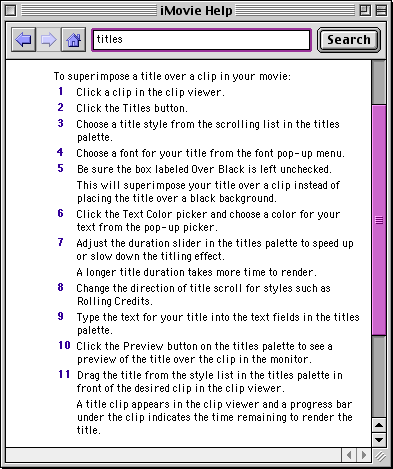 |
The Titles button is found on the Effects and Sound Palette, that little brushed aluminum button collection below the Clips Shelf. That palette, by the way, is not identified in iMovie Help or Balloon Help or in any of Apple’s literature on the subject, which makes people feel even more like idiots when calling for support.
“I’m having a problem with that…that thingie on the lower right, the gray thingie with the blue buttons…”
“Yeah, yeah, the Effects and Sound Palette, so what’s your problem?”
“Well, when I click a blue button, another thingie comes out of the top of the…what did you call it?”
“The Effects and Sound Palette.”
“Fine, the Effects and Sound Palette. What do you call the thingie that comes out of the top?”
“Depends on what button you push.”
“Oh. The one that says Titles.”
“Then that’s the Titles Palette.”
“Well, it won’t go back down, and I can’t see my Clips any more.”
We interrupt this embarrassing simulated service call to show what led up to it. Here’s the Effects and Sound Palette, with the cursor hovering over the Titles button.
 |
This is darn near intuitive. Note that the button color changes when the cursor crosses it, indicating that something will happen if it’s clicked. If you’re a complete dunderhead—I mean, new to Mac OS and iMovie—you can turn on Balloon Help and an ‘Opens Titles palette’ balloon tells you what the button does. I mean, duh, this ain’t rocket science.
So you click the Titles button, and wallah!
 |
There, now you’re into the Titles palette, and if you follow steps 3 through 11, you’ll learn how to superimpose a title. And now you’re done, and it’s time to do something else, so how do you close the Titles palette?
You’ll have to figure it out for yourself, because iMovie Help doesn’t have room to tell you every little thing about iMovie. It assumes you’re familiar with the interface look and feel, but if you are, it’s because you’ve used better documented programs or you’ve talked to somebody. With only about 20 pages of tightly written prose, iMovie Help is going to miss some of the fine points.
You can click another button. Note that putting the cursor over the Sounds button caused it to glow gently, and sure enough, if you click that button the Titles palette will sink back into the Effects and Sound Palette—to be replaced by the Sounds palette, which does an equally good job of hiding the middle row of Clips.
You can turn on Balloon Help and search all over your monitor and you will never find a button anywhere that says “Closes Titles palette” and you can click all over your Clips Shelf and you will never bring the clips to the foreground.
And now, back to our service call…
“So no matter what you do, the Titles palette won’t close?
“No, it’ll close if I quit the program. After I do titles, I save my changes, quit iMovie, start iMovie again, and then the Titles palette is closed. It just seems like there’d be an easier way…”
Okay, I made up the conversation, but not the problem. Nor did I make up the work-around which was discovered by a genuine frustrated novice. Why didn’t she simply click the Title button again? That seems like the obvious thing to do, doesn’t it?
Only if you already know that’s how this button works. It doesn’t change its glow level when you cross it with the cursor, so there’s no clue that it’s still an active button. If you have Balloon Help active, the balloon still identifies it as the ‘Opens Titles palette’ button even though in reality it has changed to a ‘Closes Titles palette,’ and the Tutorial and iMovie Help don’t give you a clue.
 |
If you’ve played graphic adventure games on a Mac, it’s obvious that you should click on everything and see what happens, but iMovie is supposed to be useful software for content creation, not an adventure game.
Much has been made of grade school and high school iMovie classes, which also gives us adult users the warm fuzzy “If they can do it, I can do it” feeling. Those classes (and the Apple Masters convention) were moderated by folks who were already skilled at iMovie.
iMovie novices need more than a few pages of on-screen documentation. A skilled instructor is an excellent substitute for documentation, but hard to come by at 3 AM and a lot more expensive than $19.95. iMovie: The Missing Manual fills the bill, and roughly half its 370 pages are the explanatory and reference material that iMovie really should have come with.
The rest of the book tells intermediate and experienced iMovie users how to do better work, by developing skills that go beyond the software.
For example, composition. After reading the sub-chapter Video Composition: A Crash Course (found in Chapter 2: Turning Home Video Into Pro Video) I looked over the tutorial’s dog-washing movie again, and I’ll be dipped in dog suds if it isn’t a pro video disguised as a home video. Mind you, there are a whole lot of pro-level film and video reference books to help you, with lighting and camera handling and the like, but they’re pricey and specialized, and at your current level (let’s face it) you want a Crash Course, not a semester of cinematography.
There’s another way to get this sort of information these days—look on the Internet. There are lots of friendly people in roughly the same boat you are, sending messages and answering questions. I subscribe to iMovie-List@egroups.com (among others) to swap techniques and share experience, and there are plenty of newbie and intermediatby questions coming through the pipe. And boy, a common theme to the answers is to get Pogue’s book.
I’d rate this book as Excellent, except for one fly in the ointment: iMovie 2 has been released and iMovie 2: The Missing Manual has not. It’s due in November, and meanwhile there’s an online PDF file that patches the differences between the versions; but still, one expects printed documentation to cover the current software. The author set his sights extremely high, and “the book that should have been in the box” should be 100% up to date as printed.
I sure don’t understand why Apple didn’t give David Pogue a pre-release of iMovie 2, accompanied by a sternly worded non-disclosure agreement, but it’s Apple’s loss. The result is that iMovie 2 now looks like a public beta instead of a finished product. If Apple’s not going to write its own docs, it needs to make things easier for the people who are carrying that load.
That said, I recommend iMovie users start their library with iMovie: The Missing Manual. If you’re using iMovie 2, it’s merely Very Nice, so you’ll want to download the iMovie 2 appendix, and stick a printed copy of that PDF in the back of the book.
If you’re using iMovie, then iMovie: The Missing Manual is Excellent, and if you’re balking at spending $19.95 to document a free program, then you’re not valuing iMovie as highly as you should. Instead, think of what an amazing deal iMovie would be if it cost $19.95 and came with this book in the box.
If you’re an iMovie novice, you need this book. If you’re an iMovie intermediate, you’ll want this book. If you’re an iMovie expert…hey, you already have this book, and that’s one of the reasons you’re an expert.
Reader Comments (3)
You didn't mention which version of iMovie you are using and the process varies a bit based on that. In iMovie HD make use of its "Direct Trimming" feature. try the following:
1. Go to the View menu and make sure that "Show Clip Volume Levels" is unchecked.
2. Now when you move the cursor to either end of a chip it shifts from an arrow to a thin line similar to a word processing cursor. Dragging the edge of the clip left or right forces the duration of that clip to change.
I believe that the process was a little different in version 4. Look for a slider just below the timeline that has a tortoise and a hare. Select the desired clip and use the slider to adjust its speed.
Add A Comment