Review: FinRing
Mousing devices have come a long way since they were first introduced. Multiple buttons have been added and shapes have changed. We’ve seen trackballs and trackpads and touchscreens and joysticks and graphics tablets and optical mice and wireless mice…there are even foot-controlled mice and head-controlled mice. Just when you think there’s no more room for new ideas in mousing, along comes the Cat Eye FinRing from Lucky Tech.

Different from any mouse I’ve seen before, the FinRing is a mouse that you wear on your right index finger. It’s wireless, sending its signal to a small receiving unit that plugs into your USB port. Surprisingly, no special software is needed; your Mac reads the signals just as though they were coming from any standard mouse.
The Buttons
There are two buttons on the finger unit. The left side of the larger button is used to click the mouse. The right side of the larger button toggles the cursor-movement on or off, so the mouse won’t be scampering around while you type. (The mouse click button is always active). For Windows users, there’s a second, smaller button, to the right of the large one, though on the Mac, the second mouse button just performs a regular click.

I have two complaints about the buttons of the FinRing. First, having one large button, one side of which activates the mouse and the other side of which clicks, is foolish. It is far too easy, especially considering the relative smallness of the FinRing itself, to accidentally click the wrong side of the button, or, as I often do, to click both sides of the button at once. My second complaint is that the buttons are quite stiff (and haven’t loosened up noticeably over time). Ergonomically, this isn’t good, because it makes your thumb do more work than it should have to do…and since the mouse is on your index finger, that finger has to push back against the thumb’s pressure every time you click. After prolonged FinRinging, my thumb starts to ache, far sooner than it would with ordinary mouse use.
As I use the FinRing, I’ll occasionally experience what I’ve come to call a “ghost click”: the computer behaves as though I clicked the mouse, even though I didn’t. Needless to say this can be pretty annoying, especially if the mouse pointer happens to be over a button at the time, or if I’m trying to type. It’s pretty rare that this happens, but it is an issue. Unfortunately, it’s far, far more of a problem when I try to use the FinRing with my Wallstreet PowerBook, using a PC Card USB adapter: the “ghost clicks” happened so frequently that I had no choice but to give up on using the FinRing on that computer. I don’t have any PowerBooks with built-in USB to test the FinRing on, but I’d suspect it would work fine, and that the problem I experienced is an issue with the PC Card adapter. FinRing would hardly be the only USB product that requires built-in USB to function properly.
Moving the Mouse
It takes some time to get used to using the FinRing. It isn’t motion-activated, but rather tilt-activated. Starting off with the surface of the FinRing parallel to the floor, press the button to activate mouse motion. Then, tilt the FinRing in the direction you want your mouse to move. You can picture this as a sort of a joystick-without-the-joystick, so to speak. I thought originally “oh, you tip it so it angles down in the direction you want the mouse to move.” That works for left-right motion, but it’s actually the opposite for up-down movement. Diagonals, needless to say, drove me bonkers. Once I got used to it, though, it was fine. The greater the angle of tilt, the faster the mouse moves across the screen.
The FinRing has to be pretty close to its receiver; even in the best of situations, performance deteriorated at a distance of more than two or three feet. If you want to work at a greater distance, the FinRing comes with a small antenna which lets you work from as far as 15 feet away. Unfortunately, leaving in the antenna all the time isn’t an option: the FinRing is designed so that you can leave it on your finger while typing, but if you leave the antenna in, it points across the keyboard, making typing pretty much impossible.
Even after spending a good amount of time using the FinRing, I find myself reaching for my trackball when I have a lot of mousing to do, or when I need to do anything precise. I still sometimes (about 1/3 of the time) overshoot my target when using the FinRing, and have to carefully backtrack to where I want my cursor to be. Perhaps part of my difficulty is that by its nature, the FinRing provides no tactile feedback. With a regular mouse, you feel the mouse’s motion across the surface; with a trackball, you feel the ball move against your fingertips. All the FinRing gives you is the angle of your hand against the air; there’s nothing to push against.
Occasionally, movement gets shaky, and the cursor either doesn’t go quite where I meant it to, or stalls a moment before it gets going. I also sometimes experience axis-only motion. Instinctively (I guess), I respond by jerking my hand’s angle in the direction I want the cursor to go, and then it responds. But of course jerking is very imprecise motion, so then I have to reposition the cursor again. Moving the FinRing closer to the receiving device seems to help prevent this problem.
I find it especially difficult to drag with the FinRing. It’s the same operation as on a normal mouse—hold down the mouse button and move—but with my thumb pressed against the tip of my index finger, I find it very difficult to tilt my wrist so the top of my hand points down. I end up having to bend at the elbow for vertical and at the wrist for horizontal. (When I’m not holding down a button, I can “cheat” on vertical motion by using my thumb to rotate the FinRing slightly on my finger if I can’t bend my wrist as far as I’d like for fast downward mouse movement.)

Fun
The best thing about the FinRing is watching other people react to it. They see it on my finger as I’m walking around and ask what it is. Better yet, I’ll show someone something on my computer, opening a program, moving from window to window, selecting menu items… all without touching my mouse. At first they don’t notice, but suddenly it dawns on them, “How are you doing that?” If you like hardware toys, you’ll probably like the FinRing just for its “wow” factor. (Just don’t try to use it as your primary mouse; that can get frustrating after a while.)
Conclusion
The FinRing is definitely unique in my experience. Its small form factor would appeal, I think, to trackpad-haters who work on PowerBooks, as long as it’s a new enough PowerBook to have USB built in. And it’s definitely fun to show off to your friends. While your results may vary, I found it difficult to reliably make precise mouse movements with the FinRing; perhaps I need more physical feedback from an input device than the FinRing, by its design, can provide. The “ghost clicks” and occasional movement problems, probably caused by some sort of interference with the transmission from the mouse to its receiver, can also be troublesome.

Reader Comments (0)
Add A Comment