Shareware Roundup
Keeping Your Mac in Sync
File synchronization can be a tricky business without the right tools for the job. Whether you’re backing up your data in case of future calamity or just duplicating a group of files because you need another copy, the more stuff you have, the harder it is to keep track of it. In this roundup we’ll show you five different ways to let your Mac keep track for you.
Synchronization comes in a variety of forms, and depending on your circumstances you may need more than one program. For synchronization between your Mac and an FTP server, there’s iSynch. If you’re only worried about local files, try FoldersSynchronizer, Synchronize!, and the Mac’s very own Folder Actions. Lastly, if you’re looking to back up your files to removable media, there’s Drag ’n Back.
Without further ado, let the synchronization begin!
iSynch 1.3.1
Company: Bluedays Software
Price: $15 for personal/individual use
File Size: 725K
Requirements: Power Mac, Internet access, a Web host
![]() The average FTP program has one basic goal in life, to move files from point A to point B. That’s not so great if you have a Web site. Unless you remember which files have been updated, your FTP program will happily waste time re-uploading old information that’s already on the Web server. To make sure this never happens, iSynch combines FTP with time sensitivity.
The average FTP program has one basic goal in life, to move files from point A to point B. That’s not so great if you have a Web site. Unless you remember which files have been updated, your FTP program will happily waste time re-uploading old information that’s already on the Web server. To make sure this never happens, iSynch combines FTP with time sensitivity.
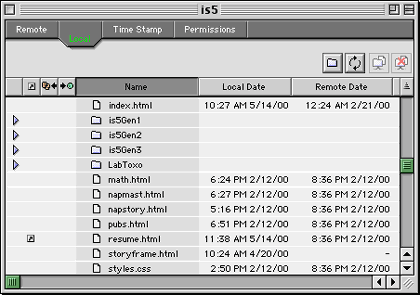
iSynch starts off like any other FTP program. Tell it where to find your Web host, provide your password, and you’re off. But instead of showing you which files are on the server, or offering the traditional “Put” or “Get” commands, iSynch will allow you to synchronize a folder on your local computer with a directory on some far-off server. It does this by comparing the timestamps that are inherently attached to every file, whether they belong to the Mac OS or any other operating system. A file will only get uploaded if it has a newer timestamp than the version on the server.
iSynch offers plenty of fringe benefits, and on the surface it’s a nice program. It lets you easily mirror an FTP site over time, only downloading new files and skipping over the ones you already have, and optionally lets you preview which files will be up- or downloaded before actually starting the transfer. Permissions can be set on files and directories, and if there are any special files on your Web server that you don’t want to delete but also don’t want to be bothered with, these can be given a special “Server File” designation.
In spite of these good points, iSynch isn’t as intuitive as it could be. Due to sparse documentation, the logic and terminology of the program can easily become confusing. There’s also no on-screen identification of what various icons signify, making it initially difficult to switch over from another FTP program. You may have to re-upload your entire site at first (exactly what iSynch is designed to prevent), but if you slog through long enough, iSynch’s advantages do come out eventually.
FoldersSynchronizer 1.8.9
Developer: Softobe
Web: http://www.softobe.com/products/flsy/pp.html
Price: $20 for personal/individual use
File Size: 1 MB
Requirements: Power Mac with 7.5 MB of free RAM, 2.4 MB free on disk
![]()
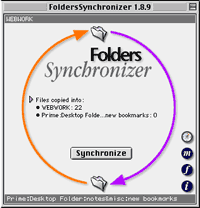 Web sites aren’t the only place where file synchronization comes in handy. Sometimes it’s helpful to keep two copies of your important files within quick reach, whether to undo a catastrophic change you made to a file or just for peace of mind. For fast and efficient file copying, not to mention an elegant and simple interface, FoldersSynchronizer can’t be beaten.
Web sites aren’t the only place where file synchronization comes in handy. Sometimes it’s helpful to keep two copies of your important files within quick reach, whether to undo a catastrophic change you made to a file or just for peace of mind. For fast and efficient file copying, not to mention an elegant and simple interface, FoldersSynchronizer can’t be beaten.
The main window of this program says it all. Select two folders, hit the synchronize button, and their contents will become equivalent. It’s a simple enough idea, but this program is better than simply using the Finder because it’s more flexible. By itself, the Finder isn’t terribly intelligent when it comes to synchronization. It relies on you to figure out what needs to be copied, which can become tedious if you’re shepherding a huge number of files.
FoldersSynchronizer takes all that responsibility off your hands. It lets you copy files automatically according to a custom-defined schedule, and even better, it can filter out files based on file type, creator code, and modification date. Best of all, you can set things up so that multiple folders target the same destination.
Here’s a scenario that takes advantage of all these options. Let’s say you’re a Web developer who works on multiple Web sites. For backup purposes you need a copy of all your files on a Zip disk, and for safety’s sake you’d like another backup copy on your hard drive. FoldersSynchronizer can be configured to back up all the files in your main folder to both these locations at 5:00 p.m. every day. And just for kicks, we’ll also filter out all Photoshop files. The result is a mirror of what will end up on your Web server.
One thing FoldersSynchronizer can’t do is create new versions of your files as they are updated (for example, file.txt, file.txt1, file.txt2, etc.). This is not the program to use if you need to keep a history of your work on a particular file or project.
Synchronize! 3.9.1
Company: Qdea
Web: http://qdea.com
Price: $29.95
File Size: 699K
Requirements: none specified
![]() This application and FoldersSynchronizer have a lot in common. Both perform similar synchronization tasks, and aside from their respective interfaces the two are largely identical. If there’s one area where Synchronize! has the advantage, however, it’s in remote access.
This application and FoldersSynchronizer have a lot in common. Both perform similar synchronization tasks, and aside from their respective interfaces the two are largely identical. If there’s one area where Synchronize! has the advantage, however, it’s in remote access.
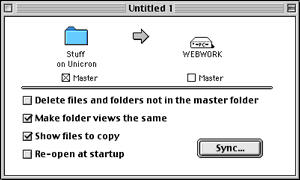
We’ve already seen synchronization between a Mac and removable media like Zip disks, and we’ve already seen it between a Mac and a Web server. Syncing to a plain file server is something of a hybrid between these two. On one hand, the need for online access is the same as if you were uploading files to your Web server. Then again, most Web servers can’t be mounted on your desktop via the Chooser. A good example of this distinction is Apple’s 20 MB virtual iTools hard drives. They don’t involve FTP, so iSynch isn’t really a good syncing choice. FoldersSynchronizer might work, but only if Internet access was already established and the iTools drive was already mounted.
Synchronize! to the rescue. With this application you enter in your login information as you would with an FTP program. Then schedule when and where you want synchronization to occur, and Synchronize! will be able to connect and disconnect to the Internet and to your server all by itself.
Synchronize! is not as straightforward as FoldersSynchronizer. It’s also crippled—all the features are active and available, but stop working after 10 MB of data have been transferred. The advanced features poop out after 1 MB to encourage you to buy the full version.
Mac OS Folder Actions
Company: Apple Computer, Inc.
Web: http://www.apple.com/applescript
Price: comes with recent version of the Mac OS
File Size: varies
Requirements: Mac OS 8.5 and up
![]() One of the easiest-to-overlook ways to handle file synchronization is to use the tools Apple has already provided, courtesy of AppleScript. AppleScripts have gotten much more powerful lately, but more importantly they’ve gotten easier to use as well. Here we’ll demonstrate how to automatically duplicate the contents of one folder into another. The magic that makes this possible is Folder Actions. As of OS 8.5, AppleScripts can be attached to individual folders for all kinds of good effects, provided you have the Folder Actions extension enabled.
One of the easiest-to-overlook ways to handle file synchronization is to use the tools Apple has already provided, courtesy of AppleScript. AppleScripts have gotten much more powerful lately, but more importantly they’ve gotten easier to use as well. Here we’ll demonstrate how to automatically duplicate the contents of one folder into another. The magic that makes this possible is Folder Actions. As of OS 8.5, AppleScripts can be attached to individual folders for all kinds of good effects, provided you have the Folder Actions extension enabled.
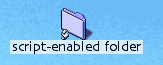 The first thing to do is to attach the script to the folder. Do this by control-clicking a folder, then selecting “Add Folder Action” from the pop-up menu. You’ll be asked to pick which script to attach-in this case we’ll be adding “add—duplicate to folders,” which is located in System Folder: Scripts: Folder Action Scripts: add—duplicate to folders. You’ve hit the jackpot if, after performing this task, the folder icon has a tiny script icon in front of it.
The first thing to do is to attach the script to the folder. Do this by control-clicking a folder, then selecting “Add Folder Action” from the pop-up menu. You’ll be asked to pick which script to attach-in this case we’ll be adding “add—duplicate to folders,” which is located in System Folder: Scripts: Folder Action Scripts: add—duplicate to folders. You’ve hit the jackpot if, after performing this task, the folder icon has a tiny script icon in front of it.
Next we need to tell the Finder where the duplicated files should be sent. According to the script’s instructions (which you can read if you open the script with the Apple Script Editor application), we do this by creating an alias inside the script-enabled folder. Not just an ordinary alias, though—the script will only pay attention to aliases that begin with “%7E!.”
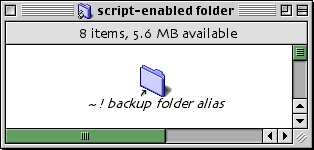
Now we’re ready to synchronize. Start by opening up the scripted folder and dragging some files onto it. After a few seconds, the Finder should start copying them one by one into your destination folder. Add some more files, and the same thing will happen. One note of caution: unless the scripted folder is open, the script won’t activate.
This is only the beginning of what’s possible with Folder Actions. Play around with the other items inside the Folder Actions folder, and you’ll be able to get alerts whenever a new file is added to a folder, and be able to reject new files from coming into a folder. Best of all, multiple scripts can be attached to the same folder.
Drag ’n Back Lite 3.3.2
Company: Enterprise Software
Web: http://members.aol.com/realip
Price: $30
File Size: 212K
Requirements: none specified
![]() One of the most common reasons to synchronize your files in the first place is for backup purposes. The Finder alone doesn’t quite cut it, for reasons discussed above. Drag ’n Back tries to make up for the Finder’s shortcomings, but ends up introducing new difficulties.
One of the most common reasons to synchronize your files in the first place is for backup purposes. The Finder alone doesn’t quite cut it, for reasons discussed above. Drag ’n Back tries to make up for the Finder’s shortcomings, but ends up introducing new difficulties.
To tell this application which files to back up, as well as where to put them, all it takes is drag and drop. Drag ’n Back then creates a catalogue file that it uses during subsequent backup sessions. According to the documentation, any Finder-mountable device can be used as a backup destination. But the initial dialogue window that tallies how much data you’ve selected to back up always refers to 800K and 1.4 MB diskettes, a clear signal that this program is showing its age. When was the last time you bought a double-sided, double-density floppy?
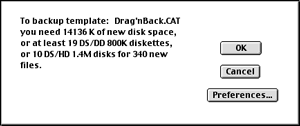
Drag ’n Back doesn’t require floppies by any means; that’s just the vocabulary it uses. Other hard drives, Zip drives, and more work just as well. While the backup mechanism is functional— it will only back up new files, and allows a modest level of customization—the program itself is cumbersome. It likes to perform its duties and then quit automatically. In some situations that would be great, but not when you’re still learning about the program. Too often, Drag ’n Back works against you before it works for you. It’s also buggy. On the plus side, however, it does come with two sample AppleScripts that demonstrate how to bring a bit of automation into the picture.
For critical backup tasks, Drag ’n Back is not appropriate. Better reliability can be found in commercial programs like Retrospect from Dantz, Iomega’s Quik Sync, and some of the other utilities mentioned above.
Also in This Series
- Count Your Pennies · February 2003
- Reading, Writing, and Arithmetic: Educational Tools · January 2003
- Scrabble and Boggle · August 2002
- Weblog Tools · June 2002
- Financial Help · January 2002
- Games for Mac OS X · December 2001
- Screensavers · October 2001
- Stickies and Notepads—Part Two · July 2001
- Stickies and Notepads—Part One · June 2001
- Complete Archive
Reader Comments (1)
Add A Comment