Review: Microsoft Outlook 2001 (version 9.00)

Developer: Microsoft Corporation (support)
Price: free, but personal phone support is $35 per incident
Requirements: PowerPC-based Mac with Mac OS 8.6, Connection to a computer running Microsoft Exchange Server.
Overview of Outlook 2001
This free application from Microsoft works only on networks running Microsoft Exchange Server and replaces the aging Microsoft Exchange Server Client for Macintosh. Outlook 2001 sports an improved interface, new features, and better compatibility with Outlook for Windows. Outlook 2001 primarily functions as an intranet e-mail and scheduling application. It also adds personal information manager functionality by letting you create contact databases, task lists, and groups of notes.
Installation and Set-Up
Outlook 2001 can be downloaded as a 10 MB MacBinary file or a 13.3 MB BinHex file. There are English, French, German, and Japanese versions. The downloaded self-mounting image file contains the Microsoft Outlook 2001 folder that you simply drag to your hard drive. When you launch Outlook 2001 for the first time it installs fonts and help files in the System Folder, and then asks you to personalize it with your name and company. Here is where the fun begins. If your local Exchange Server has a standard Internet Protocol-type name (such as MYSERVER.com), then you can connect to the server and to your mailbox. If your server has just a local name (such as MYSERVER), then you will be unable to connect to it initially.
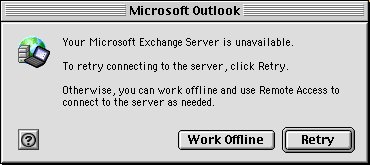
You don’t want to see this window.
Unfortunately, neither the Outlook 2001 help files nor the Microsoft online support documents can tell you how to resolve this problem. After much Internet searching and some trial and error efforts, I learned how to fix the server name problem. (See sidebar below.)
What about importing existing e-mail, calendar, contact, and note information into Outlook 2001? Outlook 2001 can import e-mail messages only from other Outlook (or Exchange Server Client) mailbox (pab) files.
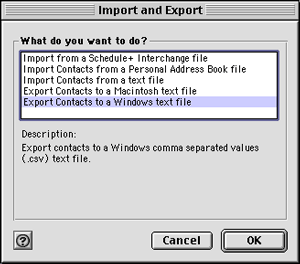
Outlook 2001’s Import and Export Choices
Outlook 2001 can import contacts from an Outlook pab file or from a comma separated value (CSV) text file. However, the CSV text file must use field names that exactly correspond with Outlook’s contact fields and requires the use of quotation marks around each field entry. You cannot map fields on the fly. Outlook 2001 cannot import or export the notes field in the Contacts database.
After connecting to your server, identifying your mailbox, and importing all appropriate files, I recommend that you set your preferences (Command-; or choose Preferences from the Edit menu).
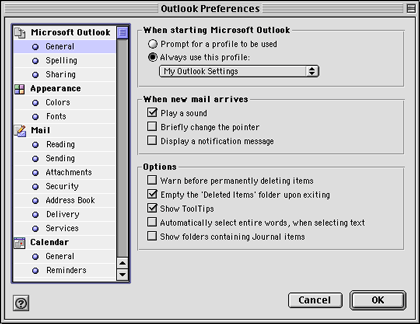
Outlook Preferences Window
Outlook 2001 has global preferences and module-specific preferences. Most settings are self-explanatory.
Using Outlook 2001
Outlook 2001 sports an attractive interface that closely resembles recent Windows versions of Outlook.
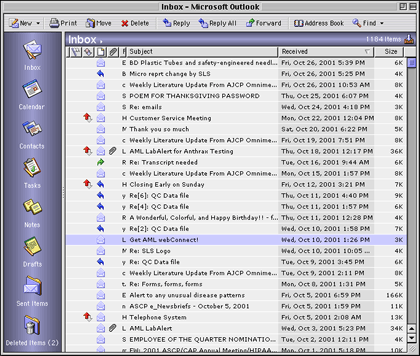
Outlook 2001 Inbox View
The left side of the window displays navigation icons for your e-mail Inbox, Drafts, Sent Items, and Deleted Items and for your Contacts, Calendar, Tasks, and Notes. Clicking an icon changes the main window. You can also display a folder list tree diagram of all your accounts and your network’s Public Folders. The folder list is toggled by clicking the title of the active feature (in the blue-gray horizontal bar). Outlook 2001 does not allow you to simultaneously display multiple main windows (such as Inbox and Calendar). Outlook 2001 will let you have any number of individual contact, e-mail, note, task, or calendar item windows open regardless of which main module you are using. These individual windows have labeled and unlabeled buttons, but all buttons reveal their names when the cursor hovers over them.
E-mail functions are straightforward. Command-N pops up a new e-mail window. You can type names or e-mail addresses directly into the To field, or you can click on the “To…” button to look at a list of potential recipients from your Contacts file, local address book, or server-based address book. The same features apply to the CC field. Outlook supports a blind “carbon” copy field, but you need to go to the View menu to display it. In Outlook for Windows, if a name or nickname is in an available address book or contact file, Outlook completes the name and underscores it. Outlook 2001 does not provide any immediate feedback on whether a recipient’s e-mail is in one of the available lists (unless you click on the Check Names button). Instead, you will get an error message when you try to send e-mail with an unknown recipient name. Spell checking can be interactive or manual, depending on your preference settings.
Outlook 2001, like its Windows counterpart, confuses users by having both Contacts and Address Books. Address Books are Microsoft Exchange Server files that contain information only for people or groups with e-mail addresses on your Microsoft Exchange Server. You cannot add outside persons to an Address Book. Your Contacts file can contain Address Book entries and entries for outside persons, groups, or companies.
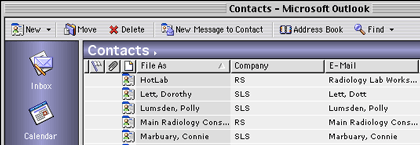
Contacts Window List View
The Contact database contains 63 fields, including three that I could not display (First name Yomi, Last name Yomi, and Company Yomi). However, none of the 63 fields is for category or keyword. The find button does not work with Contacts. You can search contacts only by name (Command-, or Find contact… in the Tools menu). Although you can sort your Contacts file by any displayed field, you cannot filter contacts by field. The individual contact entry and display window makes use of pop-up menus to select fields for entry or display. This is somewhat confusing, because it appears as if you are overwriting other information. You have to keep going to the pop-up menu to display different field entries. This can be quite annoying, since the three center text boxes can display 18 possible field entries. There is no view that can display all (or even most) fields simultaneously. To do this, you must export your contact file and open it with Excel or a database program.
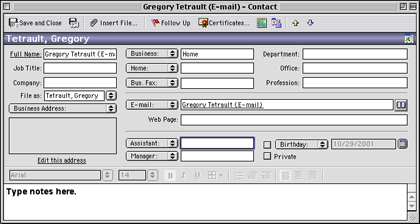
Individual Contact Window
The Outlook Calendar works across the network, allowing you to schedule meetings with coworkers and to publish your schedule. The Calendar window has seven different views ranging from single day to month.
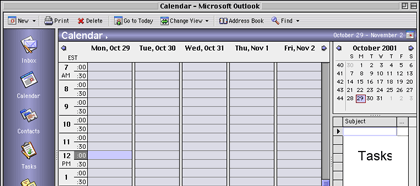
Calendar Window in Work Week View
All views except month include the ability to display on the right side of the window your task list and 0-12 months. You can navigate to different days or months by clicking the arrows near the top of each calendar display. Clicking the New button lets you create a new appointment or schedule a new meeting. Appointments have all the usual features: subject, location, times, reminder settings, priority settings, and notes.
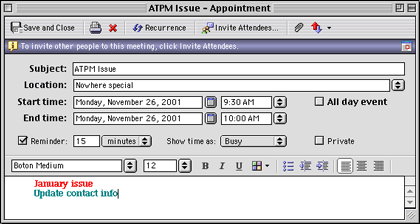
Appointment Window
Outlook allows you to set recurring events and has a fairly complete set of choices. For example, you can easily schedule a meeting that occurs the second Tuesday of every month. The only choice that is missing is for setting up quarterly recurrences. (You work around this lack by setting four annual recurrences.) Setting up a meeting works almost identically to creating an appointment. You also have a “To…” field for selecting three things: the people required to attend, the people whose attendance is optional, and the resources (rooms, audio-video equipment, etc.) needed for the meeting. These choices may come from your contacts file or address book or from the Exchange Server or public address books. Unlike many other calendar applications, Outlook 2001 does not support banners, sticky notes, or graphics on the monthly view.
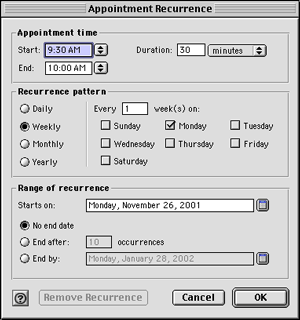
Setting-Up Recurrent Events
Tasks are similar to appointments, except that tasks do not appear on the Calendar. Tasks have some unique fields such as status, percent complete, hours worked, and billing information.
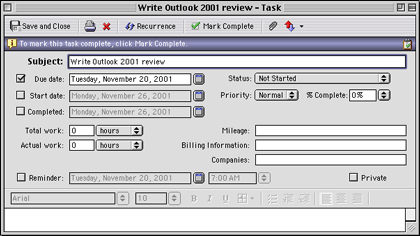
Task Window
Notes are a pathetic attempt at mimicking sticky notes. Note windows can appear in any view (e-mail, calendar, tasks), but they go to the background whenever you switch views. You cannot attach notes to a particular e-mail, appointment, date, or task. The notes are visible only when Outlook is the foreground application. They disappear when you switch to any other application. Apple’s free Stickies application is far more versatile. The only advantage of Outlook’s Notes is that they can be forwarded to another Outlook user.
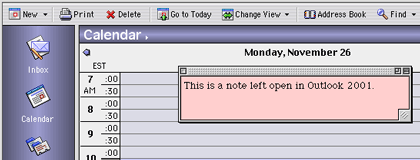
An Outlook 2001 Note
Documentation
Outlook 2001 has neither a written nor an electronic manual. Outlook 2001 uses Apple’s Help Viewer system to provide context-sensitive or topic-based help.
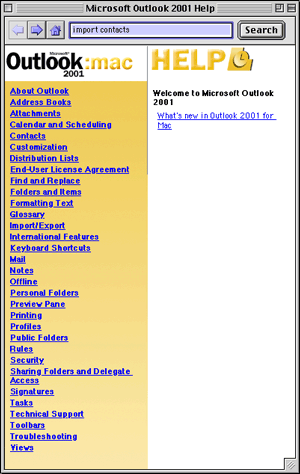
Outlook’s Help Topics
As usual, the amount of information provided by Microsoft in its help files is totally inadequate. For example, I could not get Outlook 2001 to function with my network at work. Outlook would not recognize my local server named “SLSERVER.” Outlook requires an Internet Protocol-format name (such as “slserver.com”), and neither the Help file nor Microsoft’s Web-based support had instructions on how to handle this common problem. (See sidebar for the fix.)
Technical Support
Microsoft provides a toll-free number for installation support. The only other free support is the information in the Microsoft support Web site. Microsoft charges $35 per incident for telephone-based technical support.
Omissions
The biggest omission is the ability to exchange contact files and e-mail files with common applications, including Microsoft’s own Exchange and Outlook Express programs. That’s right, Outlook cannot import your Microsoft Exchange contacts or e-mails or calendar information! The only calendar information Outlook can import is from the old Microsoft Schedule+ application for Windows. When Outlook exports contacts, the note field is ignored. Another significant omission is that Outlook 2001 for Macintosh cannot receive or handle SMTP e-mail. Only mail sent to your Microsoft Exchange Server address can appear in Outlook. (The Windows version can receive other types of e-mail.)
Another important omission is the inability to link tasks or appointments to non-Outlook documents. Outlook 2001 lets you insert files into appointments, tasks, and contacts, which seems to give the same functionality as linking. The problem with inserting files is that they actually get copied into your Outlook 2001 data file and waste space.
Bugs
I crashed frequently when I first used Outlook 2001. I saw this error box far too often. I nearly eliminated crashes and problems by copying my files to a Personal Folder on my Macintosh and working with the Personal folder instead of my Mailbox folder on the Exchange Server. Apparently, Outlook 2001 reacts poorly to network communications problems.
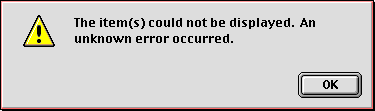
Commonly Seen Error Message
Summary
Outlook 2001 gives Macintosh users almost complete parity with Windows users of Outlook. This application is a large improvement over the Microsoft Exchange Server Client for Macintosh. However, Microsoft needs to heed the proverb: “Be not a Jack of all trades, but a master of one.” Outlook tries to be too many things, and therefore is mediocre at most of them. Because of the limitations of Outlook, I still rely on old versions of two linked applications: Now Contact and Now Up-To-Date. I use Outlook 2001 only for corporate e-mail and for scheduling meetings. Unless your work environment uses Outlook extensively, I recommend using other applications.
Sidebar: Fixing the Server Name Problem
Even though your local Microsoft Exchange Server is properly named, Outlook 2001 may not recognize it. To resolve this problem you must create or modify the “Host” file in your Control Panels or Preferences folder. The Host file must map the Microsoft Exchange Server name to an IP-styled “canonical” name (CNAME). Then, the IP address of the server must be linked to the new name. So, in my example, the local Windows NT server name of “MYSERVER” was mapped to “bogusdomain.com” using the CNAME command. Then, bogusdomain.com was assigned the IP address belonging to MYSERVER using the A command. This allows Outlook 2001 to recognize the server.
MYSERVER CNAME bogusdomain.com ;IP-type name assigned to local server bogusdomain.com A 155.55.55.55 ;address of local server
Reader Comments (4)
;-)
Add A Comment