Hardware Review
Das Keyboard Professional

Metadot’s Das Keyboard is really nothing new; their totally blank mechanical keyboard for über-hackers has been on the market for a few years now, to largely positive reviews. Someone must have pointed out that not everyone has the entire QWERTY layout committed to muscle memory, though, because they’re finally shipping a Das Keyboard with printed lettering: the Professional.
The Das Keyboard Professional’s piano-gloss finish classes up any desk, but shows dust to an extreme degree.
The Professional is one of two new models from Metadot, the other being the Ultimate, which replaces the Das Keyboard II. The only real difference between the Professional and the Ultimate is the lettering: the Professional has it and the Ultimate doesn’t. Unfortunately, the lettering is printed in a bizarre, squarish, small-caps typeface that, for some reason, evokes bad 1980s sci-fi movies. Presumably in the interest of saving money through the economy of scale, the keys are printed in a typical Windows layout, including the infamous Windows key between the space bar and the Alt key.
For some reason, Metadot chose to use a 1980s sci-fi B-movie font for the key caps, most obvious on the larger keys.
There’s a two-port USB 2.0 hub built into the keyboard, although both ports are on the far right end of the keyboard. Metadot isn’t going to win any friends in the southpaw community with that, unless the lefties who buy this keyboard have very long cords on their mice. The port location is also very inconvenient for people who use USB memory sticks on a regular basis, as it forces the mouse further outboard for right-handed users, making a greater reach from the keyboard to the mouse. These ports should have been on the back of the keyboard, just behind the “daskeyboard” logo.
Two USB ports are located on the far right side of the keyboard near the back, ensuring left-handed mousers will be maximally frustrated.
The Num Lock, Caps Lock, and Scroll Lock indicators are very tastefully done. Though they’re blue LEDs, and I’ve ranted before about how blindingly bright many companies seem to think consumers want their blue LEDs these days, Metadot has hidden them behind the gloss-black finish in such a way that they are totally invisible when off, and present a subdued but clear glow when on. Other hardware manufacturers should take a lesson from this subtle use of LED illumination.
The Caps Lock indicator is illuminated with subtle blue LED light, in stark contrast to most modern computer peripherals. As an added bonus, it’s incredibly stylish and attractive.
All that is sort of secondary, however. Why would anyone spend $130 on a keyboard that only has 104 keys? You can buy keyboards at any office superstore that offer all sorts of additional features on top of the standard 104-key layout for a hundred bucks less. The answer, of course, lies in the mechanism.
When personal computers were in their infancy back in the 1970s and 1980s, keyboards were all made with mechanical keyswitches. Those of you who were around then surely remember the loud typewriter-like clacking these mechanical switches made. I suspect very few workplace stress experts lamented their demise in the 1990s, as rubber-dome keyboards took over the market and lowered the background noise in offices everywhere to a dull roar. Hardcore typists, however, have consistently touted the superior action of the old-style mechanical keyswitches. Apple’s old ADB-based Extended Keyboard and Extended Keyboard II have a cult following amongst Mac users, while the old PS/2-based IBM Model M keyboards have a similar following among Windows and Unix users.
Given that the mechanical action is pretty much the reason for spending that kind of money on a keyboard, how does the Das Keyboard Professional stack up? The overall action is very nice. Keypresses have obvious appeal to the tactile and auditory senses, and the feel of the keyboard seriously puts to shame anything Apple has made since the Apple Extended Keyboard II, along with most third-party keyboards. (Keep an eye on ATPM for more mechanical keyboard reviews in the near future.) I had been using an Apple Pro Keyboard as my daily driver until the Das Keyboard arrived, and compared to the Das Keyboard, I feel like the Apple keyboard is filled with molasses. While I can’t make any quantitative statements about faster typing or reduced typos, it does feel as though I’m typing faster and more accurately, although the improvement is probably slight.
It’s been so long since I used an Apple Extended Keyboard regularly that comparisons are nearly impossible, but the Das Keyboard Professional feels a lot like I remember the old Apple keyboards did. The Apple keyboards sounded better, though; they had a deeper, richer “thunk” to their action, whereas the Das Keyboard’s sound is a much higher-pitched “click.” Both sound far superior to any rubber-dome keyboard I’ve used.
Unfortunately, this otherwise excellent keyboard is saddled with several frustrating quirks. Some are a product of its Windows-centric design, a problem from which many third-party keyboards suffer, but the biggest is not.
The Web site claims “Mac users can swap the command/control/options keys to match the Mac keyboard layout using the Mac OS X keyboard control panel,” which is mostly true. However, the Alt key on the right stubbornly insists on performing its default action of Command, refusing to be re-mapped to anything else via the Keyboard and Mouse preference pane. The left Alt key re-maps properly to Option. The two Windows keys are easily re-mapped to Command to match the standard Mac layout, but I very much miss having a working Option key on the right side of the keyboard.
This necessity to swap layouts also puts laptop users in a bit of a pickle. While the OS copes quite well with having a built-in laptop keyboard and an external keyboard with two different layouts, it does not cope well with switching between a standard Mac keyboard and the Das Keyboard Professional. You need to open the Keyboard and Mouse preference pane and reset the mapping each time you switch keyboards. Laptop users who use external keyboards both at home and at the office will probably be best served by using identical keyboards (or, at the minimum, keyboards with the same modifier key layout) in both places to avoid this problem.
There is probably third-party software out there that will solve this problem too, but when you’re spending $130 on a keyboard, you’re probably disinclined to spend another $20–30 on software to make it work right.

The numeric keypad has a slightly different layout from the standard Mac keyboard.
The Scroll Lock and Pause keys, located where F14 and F15 would normally be, act as a brightness decrease and increase, respectively, just as F14 and F15 do on a standard Apple keyboard. While the Num Lock key has no visual cues to indicate secondary function, it does function as a Clear key when using the Calculator widget in Dashboard. Apple has traditionally printed “Clear” on that key, with “Num Lock” as secondary text.
Like most non-Apple keyboards, the Das Keyboard Professional lacks volume-control keys and an Eject key. Holding down F12 for a couple of seconds substitutes for Eject, but after having easy-to-reach volume controls at hand ever since my Wall Street PowerBook in 1998, I miss them terribly. Again, you could use third-party software to re-map unused F-keys for this purpose, but having actual volume-control keys would be much nicer.
The biggest problem with the keyboard is the Return (labeled “Enter”) key on the main part of the keyboard. It very occasionally sticks in regular typing, but certain ways that I type seem to trigger it much more often, possibly as much as 10 percent of the time. This isn’t a big deal in some applications (Adium, IRC clients, most Web browsers’ location or search fields), but it’s a very big headache in others (filling out Web forms, e-mail, coding, word processing). It’s tremendously frustrating when it happens, and it happens enough to detract from the utility of the keyboard.
After spending most of an afternoon being driven crazy by this behavior, seemingly exacerbated by high humidity such that it was happening as much as 50 percent of the time I hit the Enter key, I took the key cap off. Close inspection of the mechanism under the key revealed two small wear marks where the support wire was rubbing the inside front edge of the key cap. Filing a small amount of material off the inside surface of the key cap where the wear marks were located seems to have resolved the problem. I suspect either the wire’s bend or the key cap itself was very slightly out of tolerance, causing the cap to hang up on the support wire on its return stroke. The key switch itself is not the least bit sticky.
The Das Keyboard Professional is a very good keyboard…for anyone but Mac users. It’s acceptably good for most Mac users, and it’s certainly far superior to most other Mac keyboards out there, but the type of people who spend $130 on a keyboard are the type of people who would be exceedingly bothered by this keyboard’s quirks. A dedicated Mac version with volume keys and relocated USB ports would go a long way toward satisfying keyboard connoisseurs.
Reader Comments (2)
However, I found that by changing the modifier key default keymappings and individual keyboard key mappings, and rebooting, I eventually got it to a state where the settings were retained when switching from one keyboard to the other.
You should experiment a bit with the settings; you may find that it will work for you after all.
- Ray
Add A Comment