Hardware Review
AirClick and AirClick USB 1.0.3
AirClick

Developer: Griffin Technology
Price: $40
Requirements: 3G or 4G iPod. (Separate models are available for iPod mini and 5G iPod.)
Trial: None
AirClick USB

Griffin Technology’s AirClick products are great solutions for adding wireless remote control to music playback from iPods or computers running iTunes. In the case of the models designed for the third- and fourth-generation iPods and the iPod mini, there are even several advantages over Apple’s new remote.
Writing this review was a bit tricky because of the different versions of the AirClick, so stay with me. The versions I reviewed are sold separately, even though they use identical remotes. I received the original AirClick, which is compatible only with 3G and 4G iPods and connects to the headphone and remote jack at the top of the iPod. I also received the AirClick USB, which sells for the same price and can be used on any current Mac as well as PCs. The iPod mini version was provided to ATPM but not sent to me since I do not own an iPod mini. I have no reason to believe this version operates any differently. It is simply packaged in a form factor designed to fit the iPod mini.

The original AirClick fits 3G and 4G iPods only.
Griffin is slated to release the Dock Connector version of the AirClick this month. Their Web site indicates that this version is only compatible with 4G and 5G iPods. Judging from Griffin’s photos of this version, I sense some distinct drawbacks, which I will describe in a moment, and keep in mind that the Dock Connector version is the only version that is compatible with fifth-generation iPods.
Using the AirClick
The AirClick is practically foolproof. Simply attach the receiver to the top of your iPod, and you’re done. The remote’s buttons are straightforward—play/pause, back, forward, volume up, and volume down. Personally, I would have liked to have seen the buttons arranged in a pattern easier to find by touch right from the start, though the pattern used certainly isn’t awful. My learning curve for “feeling” the button positions was minimal.

All AirClick products use identical remotes, which sport a hold switch to prevent accidental button presses and a clip that is substantial enough to actually be of use!
Bear in mind that the AirClick is only designed to perform the same functions as the wired remote Apple previously shipped with iPods. You cannot navigate menus or switch playlists. This certainly makes sense seeing as how one generally would need to see the iPod display to use the menu interface.
You won’t find an access panel to change batteries in the remotes. Griffin claims the battery should last for the life of the product. You can, however, remove three screws to disassemble the remote and replace the CR2032 button battery, if necessary.
Griffin also claims up to a 60-foot range for the AirClick products. While the working range was acceptable for my needs, I feel as though the only way to achieve the 60-foot distance is to be outside, away from any form of RF interference. My living room is not even 20 feet long, and I could not reliably use the remote from all the way across the room. In fact, on rare occasions, a signal didn’t get through from where I normally sit, which is about 8–9 feet away from where I placed my iPod. To be fair, though, the iPod was sitting between my television and one of my speakers—either of which may have caused some interference. But suffice to say that normal use inside a room with plenty of electronics will likely never attain a 60-foot range, so don’t expect to plug the AirClick USB into a computer in one corner of your house and be able to control it from the opposite corner—nor from most other rooms.
Unlike Apple’s new remote, which operates via infrared, the AirClick operates via RF. RF may, as I described, be more susceptible to interference, but doesn’t require line-of-sight use. The more clear advantage of the AirClick, though, is that since it attaches to the top, it can be used regardless whether the iPod is docked. This is a great advantage for me since I sometimes have used the AirClick while my iPod was in a bag, but most often use it while my iPod is docked on my entertainment stand, using the line-out jack to my amplifier. This advantage is lost with the new Dock Connector version of the AirClick, as it appears to be impossible to dock an iPod while the new AirClick Dock Connector version is connected. Thus, 5G iPod owners may have to own both Apple’s remote and Griffin’s AirClick to achieve the same diverse functionality as 3G and 4G iPod owners using only the AirClick.
Using the AirClick USB
Many people will use the AirClick USB for the same purpose as the AirClick—to control music playback. Once the driver (provided on CD by Griffin) is installed, the AirClick remote can be used to change and pause iTunes tracks and control the volume just the same.

The AirClick USB receiver lives in any available USB port. A small USB extension cable comes with the receiver for use when the receiver cannot fit among other items around the USB ports.
The AirClick USB software adds a menu bar icon to your computer. This menu is essentially the entire reason the USB version of the AirClick didn’t attain better rating. First, the icon depicts the AirClick remote on its side and uses up almost double the menu bar real estate that typical menu extras use. In addition, like any other non-Apple menu bar item, you can’t even move it to a preferred location.
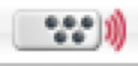
The only benefit of the AirClick menu bar icon is to provide visible feedback for when a signal is received from an AirClick remote, in the form of the small wave lines lighting up in red. This can hardly even be seen as a benefit since most people may not be close enough to see this icon when using the remote.
While some people may not mind the space taken in the menu bar, Griffin would do well to offer a toggle for the icon to live in the Dock, instead. And even if a user is close enough to see the indicator when a signal is received, it’s somewhat redundant since the driver provides on-screen indicators for each function the AirClick USB activates.
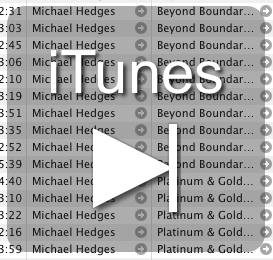
A translucent window appears for each AirClick USB function, readable from a distance.
The other annoyance of the AirClick USB menu is that the controllable applications listed are not adjustable. There is no option to train the AirClick USB for additional applications. Fortunately, however, Griffin is periodically updating the software and adding support for more applications. The CD I received came with version 1.0, but version 1.0.3 is available on Griffin’s Web site. Even if you do not need to control the new applications added, it would be good to stay up to date, as I encountered a bug that caused QuickTime Player to freeze when I tried to control it. The 1.0.3 update fixed the bug. Those who are a little more adventuresome can also learn how to dig into the software’s guts to add application support manually.
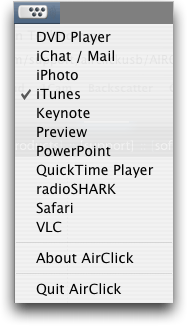
Supported AirClick USB applications as of version 1.0.3. A list of supported applications along with available functions is available on Griffin’s Web site.
Finally, I must admit to some bewilderment over why the AirClick USB can control PowerPoint 2004 on the Macintosh, but not PowerPoint from Microsoft Office v.X. As far as I know, the left/right arrow keys still advance or reverse slides, so there’s no reason it shouldn’t work. At the very least, Griffin should have indicated PowerPoint 2004 in the AirClick USB menu instead of just PowerPoint.
Using Multiple Remotes
Griffin thoughtfully addressed the behavior of the remote when more than one receiver is active. By default, any AirClick receiver will accept commands from any remote. But you can pair a receiver to a specific remote so that only that remote can operate the chosen receiver. You can also just as easily unpair them to restore universal access.
Conclusion
In spite of the less-than-advertised range of the AirClick, I found no issues with the iPod-based product. It perfectly meets my long-wished-for desire to skip a track when I’m sitting on my sofa and my iPod is connected to my home entertainment system.
The AirClick USB will be less beneficial if you want to use it with an unsupported application, unless you’re willing to try programming the menu yourself. In my case, it may also not be beneficial since I would someday like to run an audio line from the computer in my den to my entertainment system and use the AirClick USB to skip tracks if I wish. Unfortunately, it appears the distance and the wall separating my living room from the den are sufficient to completely absorb the remote’s signal. But whenever I’m working in that room, it will be an ideal tool for track navigation and volume control without having to point my KVM switch to the computer on which I store my music.
Reader Comments (3)
Seriously, this could have been a 1.1 update. Makes me wonder how awesome 1.1 will be if there was this much improvement from 1.0.3 to 1.0.4.
The new features include support GarageBand, Adobe Reader, Preview, and (here's the real clincher), generic keyboard navigation (that means cursor up, down, left, right, home, end, page up, and page down). Even though the PowerPoint setting still only controls version 2004, using the Cursor Keys setting will fit the bill perfectly fine.
But this isn't all—there's now a quick reference guide built into the menu so you don't have to dig out the text file to remember which buttons do what, plus you can now change which application is being controlled from the remote! It's very slick. But as highly as I recommend upgrading, I also recommend reading the text file that comes with the installer, as it spells out the special keypresses for various functions better than any other source I've found. Remember that there are plenty of instances now where you'll hold one button while pressing another.
ATPM's policy will mean this review—based on version 1.0.3 of the software—will remain as-is. But I happily upgrade my rating to a Very Good with this update.
This version also reports improved AppleScript support, but you still cannot customize the buttons without writing AppleScript. If a later upgrade makes this possible, and gives an option to turn off the menu bar icon (especially now that it isn't required for switching the controlled application), I'd feel the product warrants an Excellent rating.
However, if you have Windows, this is not the remote for you. It is not compatible with PowerPoint 2003, the newest version of PowerPoint. (Only compatible with PowerPoint XP).
Add A Comment