Review: PocketType

Developer: Kensington
Price: $49.99 (list)
Requirements: Handspring Visor, Visor Deluxe, Visor Platinum, Visor Neo, or Visor Pro
Trial: none
A few years ago, I reviewed the Landware GoType!. At the time, it was one of the only keyboards available for any of the Palm handhelds. Since then, a lot has changed. There are now numerous choices in Palm handhelds and almost as many choices in Palm keyboards.
One of the newest devices in this now crowded field is the Kensington PocketType. This keyboard is designed to work with the original Visor, the Visor Deluxe, the Visor Platinum, the Visor Neo, and the Visor Pro. Since it connects via the HotSync port, it is incompatible with the Visor Edge. However, connecting through the HotSync port means you are free to plug something like a modem into the Springboard slot.
Layout
Unlike the GoType!, the PocketType does not emulate a full-sized keyboard. Instead, it is a 36-key QWERTY keyboard, like those found on the Research in Motion Blackberry and the upcoming Handspring Treo 180. With the smaller number of keys, the PocketType measures 5.5" x 1.5" x 7.0" and weighs 0.4 lbs.
The 26 letters of the alphabet are laid out in the standard QWERTY style, albeit much smaller. The bottom row of the keyboard contains a Shift button, a Control button, the spacebar, and two arrows for moving left and right.
In the next row up, there are two keys with large blue dots, one at each end of the row. Pressing one of these buttons lets you type the numbers and special characters printed at the top of almost every key. Although this is probably the only way to fit so many characters onto such a small area, it is somewhat annoying to type a key combination every time I want a period or a comma.
The next interesting thing about the keyboard layout is the placement of the Return and Delete keys. Return is located to the right of the left bluedot key. Delete is to the right of the L key. On a full-sized keyboard, Return is to right of the L key (directly right of the single/double quote key) and delete is at the end of the top row. There have been numerous times when I’ve hit the Delete key when I wanted to start a new paragraph and the P button when I wanted to delete something. “Mp.” is still seen in my documents from time to time—I’ll type Shift-M instead of bluedot-M for a period, press P when trying to delete, then correctly type the period. The layout definitely takes some getting used to.
On the right side of the keyboard, there is a scroll wheel. On screens with a cursor, the scroll wheel is supposed to move the cursor up a line. On screens lacking a cursor, it’s supposed to move to the next page. The scroll wheel is fairly important, since PocketType has no up or down arrows. Unfortunately, it doesn’t always work as advertised. In the FastWriter application, by iambic, it does nothing. Scrolling to a distant line in a document usually means reaching for the stylus.
The final visible feature of the PocketType is the New key at the top of the keyboard. Pressing this button creates a new document in whichever application you are running. According to the instructions, it only works when there is a New button on-screen, but I’ve had it work from other points in applications as well.
Software
Hardware add-ons are typically useless without some sort of software controlling them. The PocketType is no exception. It uses version 1.0 of PocketType. This application lets you control four very basic options for the PocketType. First, you can turn the keyboard off and on. Second, you have the Visor beep whenever you type a character. Third, you can choose whether or not to use auto correct. Finally, you can choose whether or not to display visual indicators for the bluedot and the Control keys. Unlike the Shift indicator, which is typically in the lower right of the screen, the PocketType indicators are in the top left-hand corner.
The Auto Correct feature is similar to the Microsoft Word feature of the same name. Enter a common mistake (like teh instead of the) or an abbreviation (mon for Monday) into the Auto Correct list. Whenever you type something from the Auto Correct list into a window, it is replaced with the specified text. Most of the time this works well, but sometimes it doesn’t. Sometimes, you actually want the uncorrected text left in the document. For instance, most of the time, I’d like to have my initials automatically replaced with my full name. However, there are times that I would like just my initials. Word gets around this by letting you undo the correction. This doesn’t work with the PocketType—once the text is corrected, the original text is gone. Also, the Palm OS has a built-in Shortcut feature. This is similar to Auto Correct, except you need to enter the shortcut character before typing the shortcut. It would be nice if the PocketType Auto Correct feature could be integrated with the shortcuts.
From using the PocketType, it is clear that this is a brand new product and the drivers are clearly version 1.0. Although I’ve not run across any problems with the built-in Visor software, like the memo pad and the address book, there have been issues with third-party software.
As I did for the Gotype! review, I tried to write this entire review using the PocketType. I tried using two different word processor applications to get this done. The first was Landware’s TakeNote! TakeNote! worked fairly well, recognizing the scroll wheel and taking advantage of the Auto Correct feature. Unfortunately, there were problems with the program remembering the insertion point. When I pressed the Delete key, the cursor would jump backwards before deleting a character—there was no way to tell where it would end up. Also, this cursor jumping was occasionally seen when using the arrow keys.
After getting fed up with the combination of TakeNote! and the PocketType, I decided to try the aforementioned FastWriter. The troubles I had with TakeNote! were gone, but there was the issue of the scroll wheel not working. Also, none of my Auto Correct entries were recognized and replaced. Finally, the cursor had a tendency to get stuck and the keystrokes were not recognized— I could tell because I had the Visor set to beep on each character and there was no sound coming from the speaker. Also, FastWriter kept changing the text styles on me. I have not used either of these applications without the PocketType, but I cannot believe that either application would have shipped if it contained such obvious bugs when used in any configuration.
When I started this review, I knew I could not write the entire thing on the PocketType. For instance, the keyboard lacks characters like <, >, and _, which we use to denote links while typing articles. After dealing with the 3K size limit of Memo Pad, the frustrations of TakeNote! and FastWriter, and a slight pain in my thumbs from the small keys, I decided to complete the review on my Mac.
I understand that there are a lot of third-party applications out there and that it would be near impossible to test every one with PocketType. However, if Kensington wants this product to be useful for anything more than small-text entry, it needs to test it with some sort of word processing application. Maybe it should just choose one application, bundle it with the driver, and say, “This product works with the PocketType.”
Conclusion
The PocketType is a difficult piece of hardware to judge. On the one hand, it says it works with certain Visors and it easily accomplishes that. It works as advertised with the standard Visor applications. The problems start when you bring in non-standard applications. However, when I plug a keyboard into my computer, I expect it to work with every application I own, not just the ones that shipped with the OS. I expect the same from any keyboard that I plug into my Visor. The PocketType clearly shows promise, but it still has a long way to go.
Reader Comments (0)
Add A Comment