Review: Greppie 1.0.1

Developer: Mole 6E23 Software
Price: $15
Requirements: Mac OS X 10.1.5
Trial: Fully-featured (30 days or 30 launches)
Back in 2002, I talked about graphical wrapper applications that attempt to make Unix command-line tools more accessible to Mac users who prefer to avoid the command-line whenever possible. Specifically, I was reviewing AquaGrep, a wrapper around the grep tool.
This month, I’m looking at Greppie, another grep wrapper. Unlike AquaGrep, Greppie goes beyond just passing data to grep and blindly displaying the result; it attempts to make searching with grep like using most other Macintosh search tools.
Searching
The main Greppie search interface is fairly straightforward. There is a text field at the top where you can enter your search terms, and a list box at the bottom for listing the files and folders you want to search.
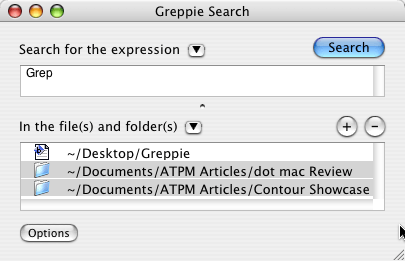
The Greppie search interface.
Greppie offers five options for modifying the searches. You can search nested directories, toggle case sensitivity, use regular expressions, search non-text files, and show non-matching files.
Unfortunately, the search option settings have no impact on the display of the file and folder list. For instance, it would be nice if turning off the “Search non-text files” option grayed out non-text files in the file and folder list.
Greppie offers two different ways to save old searches. The last 10 searches, complete with their option settings, are automatically saved. The search is only saved, though, if the search term is different. Simply changing the search option is not enough to trigger a save.
Also, you can permanently save any search.
The same saving options apply to the file and folder list—the last 10 sets of search locations are saved, as are any sets specifically saved by the user.
PowerSearch
One of Greppie’s useful features is the PowerSearch palette. PowerSearches are predefined regular expressions for common search terms.
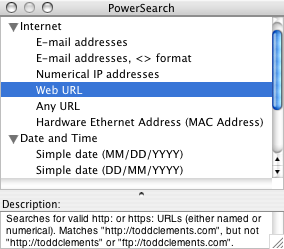
Some of the predefined searches that are available in Greppie.
There are 17 PowerSearches included in Greppie organized into seven different categories: Text, Internet, Date and Time, Phone Numbers, Miscellaneous, Financial, and International.
PowerSearches are not simply text snippets; they are complete searches with their own sets of options. Also, instead of showing up as a complex regular expression in the search text field, each PowerSearch shows up as an icon, although this feature can be disabled.
A PowerSearch as an icon.
The upside of storing PowerSearches as full searches is that you will never forget to turn on the regular expression option before running a search. The downside is that you cannot mix and match multiple PowerSearches to form more complex searches.
There is also an eighth category in the PowerSearch palette—Saved Searches. As the name implies, these are the searches you saved in the Search window. However, it appears that only the options are preserved when you access a saved search from the PowerSearch menu. If you are displaying PowerSearches as icons, the saved search will appear as an icon. If you try to preform a search, though, you receive an error that there is no search term.
It seems as though saved searches should include the search text when accessed through the PowerSearch palette. Another option would be to disable the Search button when either the search field or the file and folder list is empty.
Results
The Search Results window displays a list of the files containing the search term and the number of times the search term appears in the given file. Each text file in the result list can be expanded to show the lines in the file containing the search term.
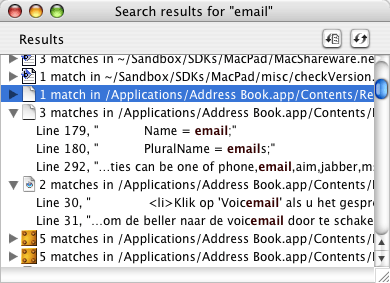
“email” is apparently a very common term today.
Double-clicking on an entry in the result list opens the file using appropriate application. There doesn’t appear to be any way to override this so, for instance, you could open a text file with BBEdit instead of TextEdit. Also, you cannot drag and drop entries from the result list to application icons.
Conclusion
It seems like a lot of wrapper applications are simply pretty faces on command-line tools that do not add any additional value. Greppie goes beyond these basics by adding features like PowerSearches and the ability to search multiple locations at the same time. However, there are still some rough edges and shortcomings that prevent Greppie from living up to its full potential.
Reader Comments (0)
Add A Comment