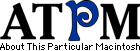|
||||||||||||||||||
|
LandscapesThis month, TriBall software contributed some interesting desktop pictures. Each picture has been made from the same scenery. The differences between them are the type of weather, the time of day, and the country characteristics. Now you can set your desktop to the current time of day and type of weather. The desktop pictures were created in Bryce 4. TriBall software intends to make such a desktop picture each week. They can be found at http://www.redrival.com/triballsw. There they are also offered in 832 by 624. If you haven’t seen the older parts of the series, they are: Yellowstone National Park, Drops, Toronto, Niagara Falls, Monaco, Montréal, Bahamas, Clouds, Aerial, Made with Macs, Landscapes. Placing Desktop PicturesMac OS 8.5 and Newer Go to the “Appearance” control panel. Click on the “Desktop” tab at the top of the window. Press the “Place Picture...” button in the bottom right corner, then select the desired image. By default, it will show you the images in the “Desktop Pictures” subfolder of your “Appearance” folder in the System Folder, however you can select images from anywhere on your hard disk. After you select the desired image file and press “Choose,” a preview will appear in the Appearance window. The “Position Automatically” selection is usually fine. You can play with the settings to see if you like the others better. You will see the result in the little preview screen. If you are satisfied with the selection, click on “Set Desktop” in the lower right corner of the window. That’s it! Should you ever want to get rid of it, just go to the desktop settings again and press “Remove Picture.” Mac OS 8.0 and 8.1 Go to the “Desktop Patterns” control panel. Click on “Desktop Pictures” in the list on the left of the window, and follow steps similar to the ones above. Random Desktop Pictures If you drag a folder of pictures onto the miniature desktop in the Appearance or Desktop Pictures control panel, your Mac will choose one from the folder at random when it starts up. DeskPicture An alternative to Mac OS’s Appearance control panel is Pierce Software’s DeskPicture, available here. You can also find a review of DeskPicture on this page.
|
|||||||||||||||||
|
|
||||||||||||||||||
|
||||||||||||||||||