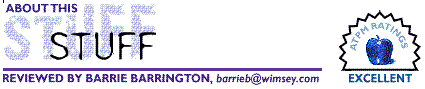
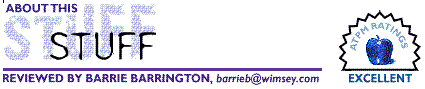

As long as I have owned a Mac, I have always found great pleasure in working with painting applications. First came MacPaint, then Studio/1 (a fabulous B&W paint and animation application from Electronic Arts that is no longer available), then Expert Color Paint and now, Color It! 3.0.5. With each application I would create my silly little pictures, and with Studio/1, some goofy B&W animations. I am not greatly talented or skilled, but that does not stop me from picking up the mouse and applying some pixels to the virtual paper.
Lack of talent did not stop me from pursuing my painting hobby, but that darned Apple mouse almost did. Mind you, the mouse that came with my Mac Plus was, in my opinion, a far superior product as I cannot recall having any problems with it at all. However, my luck changed when I bought my LC III (now an LC 475). Along with it came the ADB mouse that was assembled in Malaysia, plus some frustration and pain. I am aware of certain problems with certain mice, but I can only comment on the things that happened to mine. Two things prevented my artistic endeavors from being totally fulfilling: a sticky mouse button, and the inconsistent rolling ability of the rodent. On too many occasions the mouse button would "stick" in the down position, and whatever I was doing was either rendered useless, gone, or just plain mucked-up. Whenever I wanted to draw a careful line, or get a splotch of color just right, the darn mouse ball would stick, and I could go no further.
There had to be a better way. Enter Wacom and their ArtPad II graphics tablet. The Wacom ArtPad II is a 1/4 inch thick plastic tablet measuring 7x7 inches, and colored in that ubiquitous computer-grey. The pad attaches to an ADB port on the back of your Mac, and its pass-through connector allows you to connect your keyboard and mouse as well. Inset on the pad is a 4x5 inch rectangle of pressure sensitive material that can translate pen strokes into pointer movements, and can do so with great precision. Wacom also sells other sizes of graphics tablets right up to 18x25 inches.
The pad is able to discern 256 levels of pressure, and has a resolution of 2540 dpi. Therefore, anything that depends on careful placement of a pointer, cursor, or virtual paintbrush will work much better with the ArtPad II than with a mouse. Taking the very lightweight, supplied, cordless pen in hand, anything your mouse could do is now done better by the pad. The best example of what the pad can do that the mouse finds nearly impossible: sign your name. It feels just like writing with a real pen and paper. The only disconcerting aspect (until you grow accustomed to it) is the fact that when you are writing or drawing, the pen you are holding does not leave a trace on the surface upon which it is drawing; you must watch your monitor in order to see the results.
If you lose the pen, then you are out of luck as no other pen, pencil, finger, or fingernail will make the pad work. [Wacom does sell replacement pens, as well as replacement pen tips for a reasonable price. -Editor] As with any other external device I have connected to my Macs, installation was a breeze. It took all of 5 minutes, and the thing just works. Wacom's manual and instructions are clear, concise, and well worth reading in order to get the most from the pad.
The real heart of the device is the software that comes with it. The control panel allows you to set various parameters of the ArtPad to control tip pressure, eraser pressure, pad orientation, screen mapping, and the purpose of the single button on the side of the pen barrel. If you are heavy handed, then you can adjust the tip pressure setting so that it takes a lot of force to get the tip to respond. On the other hand, if you are a light touch, the tip pressure can be set so that a mere touch produces some results. The pen that comes with the pad is the "Erasing Ultra Pen," and can, with the proper application, use its eraser end for erasing mistakes. In applications that do not support the eraser, it can be set to do other things such as invoke a key stroke or a set of modifier keys. This latter trait is also available through the side mounted button on the pen. This button can be set to act as a click, double-click, click-lock, modifier keys, and more.
Another handy parameter that can be set with the control panel is the scaling, or how the pad maps its surface in respect to your monitor. You can have the pad act proportionately, one-to-one, or even select an area of screen in which the pad functions. Also, the pad can be oriented in either landscape or portrait mode, and inverted both ways. I find that I use the proportional setting the most as it seems to be the most natural. With this setting the edge of the pad is the edge of the monitor and the middle is the middle, etc. So if your pen comes down 3/4 of the way up the pad and 2 inches in from the right, the pointer will appear on the screen in the same place-relative to the size of the monitor.
One of the neatest things that the Wacom ArtPad does is allow one to trace pictures. An existing graphic can be placed on the tablet and traced using the pen, which means that the pen need not touch the sensitive surface in order to function. In fact, the pen operates the pointer on the screen even if it is 1/4 inch from the pressure sensitive surface. When I first encountered this, I thought it was a bug or that a great chunk of static electricity had zapped my ArtPad. I am relieved that it is actually a feature, and a darn good one at that. Any graphics work I do now is made much easier and more intuitive by this wonderful device. The application I use, Color It!, supports most of the features of the pad except for the eraser. Therefore, I can have the Ultra Pen produce a thicker line as I apply more pressure, or even apply pixels more densely as more force is applied. Probably the biggest boon though, is for the process of selecting parts of images. With the mouse and the freehand selection tool, I had to be very careful, and often the mouse would stick. Now, I merely outline what I want as if I were tracing the edge with a pencil. It is fast, easy, and intuitive.
If you enjoy doing graphics with your Mac, then by-all-means, consider the Wacom ArtPad II or any of its larger cousins. I have tried mice and trackballs and I must say that this graphics tablet is the way to go.
For more info: http://www.wacom.com/artpadii.html.